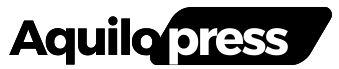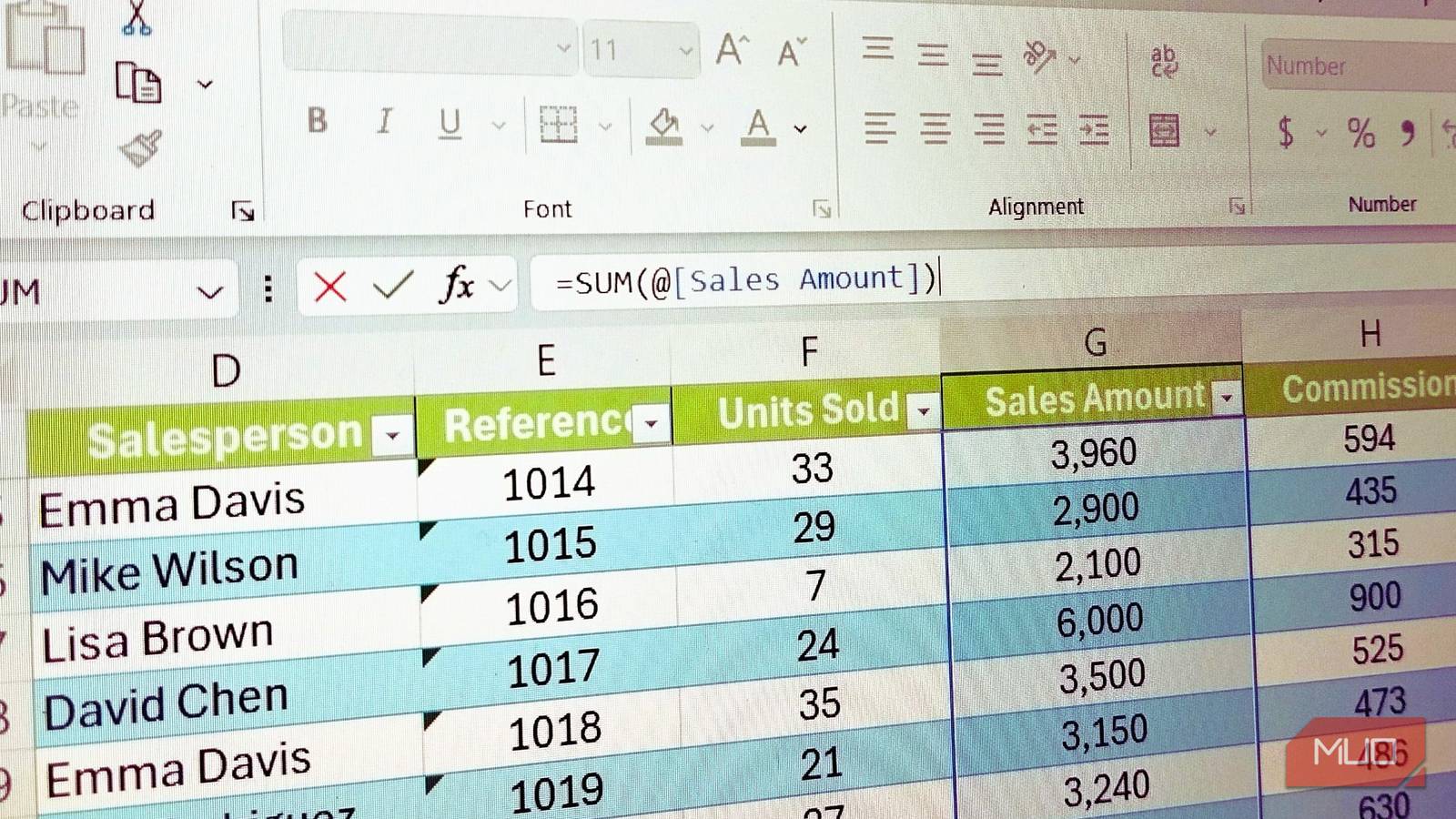When using Excel, you might have noticed the @ symbol popping up in your formulas more often. This tiny character isn’t something you typically type yourself; instead, Excel adds it automatically in certain situations, particularly when working with tables.
At first glance, it seems random, but it’s actually Excel’s way of helping you reference data more efficiently. It serves a specific purpose that can make working with data much easier. Hence, it’s important to know when to use it (or not to use it).
Why are you seeing the @ sign so much more often?
It’s Excel’s way of keeping your old spreadsheets from breaking
The @ symbol is called the implicit intersection operator, and Microsoft introduced it with Excel 365. Before that, Excel handled formulas differently—older versions would automatically figure out which single value you meant when you referenced a range of cells. That changed when Excel added support for dynamic arrays. Dynamic arrays let formulas return multiple values that automatically spill across several cells. Since then, I have used Excel array formulas to crush complex calculations.
This was a major upgrade, but it created a problem. Excel needed a way to distinguish between formulas that should return one value (the old way) versus multiple values (the new way). That’s where the @ symbol comes in. It explicitly tells Excel to return a single value from a range rather than spill multiple values across cells.
When you open an older spreadsheet in Excel 365, Excel adds the @ symbol to certain formulas to maintain this backward compatibility, keeping your spreadsheet working exactly as it did before.
The @ symbol is important for mastering Excel tables
Structured references make your formulas easier to read
The @ symbol becomes most useful when you’re working with Excel tables. When you convert a range to a table using Ctrl + T, Excel starts using structured references instead of cell addresses, such as A2 or B5.
Let’s say you have a sales table with columns for Region, Revenue, and Commission. In a regular formula, you’d write something like the following to calculate a value:
=B2*C2
But in a table, Excel uses column names instead—so the formula becomes:
=[@Revenue]*[@Commission]
The @ symbol here tells Excel to look at the current row. When you write [@Revenue], you’re saying “take the Revenue value from this row.” Without the @, Excel would try to reference the entire Revenue column, which would spill multiple results and break the formula.
Here’s where it gets practical. If you’re calculating commission rates in the sales data table and type a formula in one cell, Excel automatically fills it down the entire column. The @ symbol makes sure each row’s formula references only that row’s data—not the whole column.
This structured reference approach makes formulas easier to read and maintain. Instead of seeing =G2*0.15 in your formula bar, you’ll see:
=[@Sales Amount]*0.15
This makes it immediately clear what you’re calculating. It’s especially helpful when you come back to a spreadsheet weeks later and need to understand what’s going on.
The @ symbol also makes your formulas more stable. If you insert or delete rows in the middle of your table, the structured references stay intact. Traditional cell references would need updating, but [@Revenue] always points to the Revenue column in the current row—no matter where that row ends up.
Should you use the @ symbol or avoid it?
Let Excel handle it—unless you’re working with dynamic arrays
For the most part, you don’t need to worry about typing the @ symbol yourself. Excel automatically adds it when needed, especially in tables. If your formulas are working correctly and returning the results you expect, there’s no reason to go hunting for @ symbols to add or remove. The main exception is when you’re deliberately working with dynamic arrays and want to control the output.
If you type the following formula in a table, Excel knows you want the current row’s value:
=[@Revenue]*0.15
But if you type it without the @, Excel treats it as a reference to the entire column. There are times when you might want to intentionally remove the @ symbol. For example, if you have a formula like the following, it would only try to sort the single value from the current row.:
=SORT([@Revenue])
And if you want to sort the entire Revenue column rather than just the current row’s value, you’d delete the @ to get:
=SORT([Revenue])
[@Revenue] is a single value, so SORT won’t spill, while [Revenue] is a column array and will spill.
The @ symbol can also appear in regular formulas outside of tables when Excel thinks you’re trying to reference a single value from a range. If you see it pop up unexpectedly, it usually means Excel is preventing your formula from spilling when you might not have intended it to.