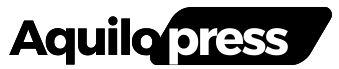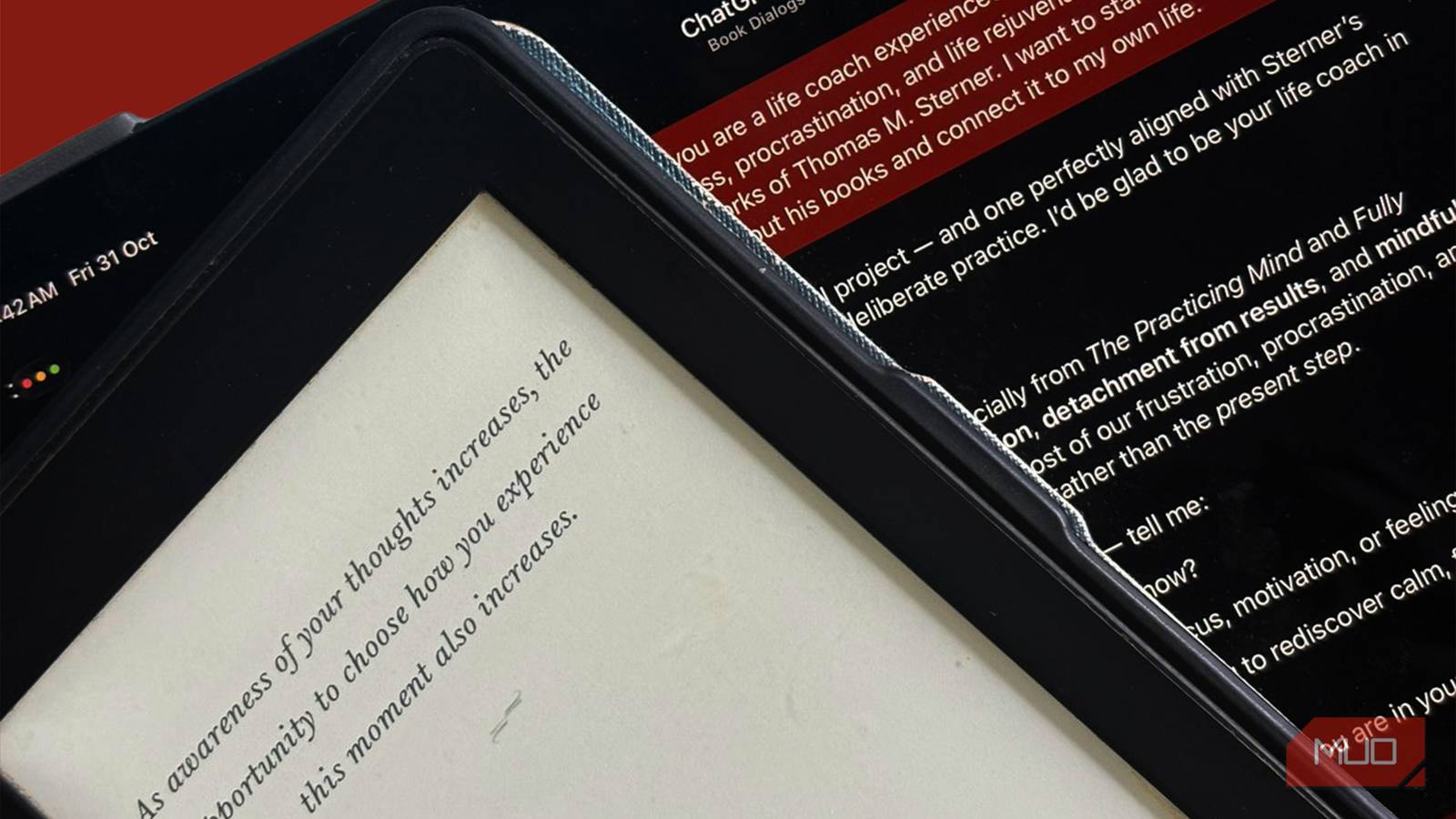I’m an eReader loyalist through and through. Since I got my hands on one, I’ve been spending pretty much every free minute I have reading. However, I also need to read a lot for work and college. While doing all of that reading on the eReader I have is certainly an option, it’s not always practical. Academic PDFs, web articles, research papers, tech explainers… they all live in a browser. Since I own an Android eReader, I can, in theory, open all of this on it — and trust me, I’ve tried.
However, it’s not the best experience. That isn’t surprising, given an eReader isn’t really built for constantly loading websites, dealing with odd layouts, or handling long, scrolling documents. So instead of forcing my eReader to do a job it was never meant to do, I decided to continue reading the content where it already lives, but look for ways to make it feel just as calm and focused as reading on an eReader.
Here are the Chrome extensions that finally made reading in my browser feel manageable and, in some moments, better than using my eReader.
Just Read
Leaving the e-ink display aside, the biggest reason why I prefer reading on an eReader is because everything else disappears. When you’re reading a book, it’s just you and the book against the world. You don’t need to constantly dodge pop-ups, close cookie banners, or scroll past an entire sidebar of unrelated content just to get to the paragraphs you care about.
As someone who gets distracted by even the slightest visual noise, that matters. One flashing ad or autoplaying video, and suddenly I’m ten tabs deep Googling something completely unrelated. So the very first thing I wanted to do to bring some of the Kindle experience to my browser when reading content online was find an extension that would cut out all that noise and leave me with just the words. Just Read is a Chrome extension that does exactly that.
With a single click, it removes distractions from online content like pop-ups, ads, comments, and the page’s styling. This means you’re left with only the content you actually came to read (including images), in a simple, distraction-free format that feels much closer to the quiet, focused experience of an eReader.
Web Highlights
I’m a very forgetful person, and anything I read on my eReader (or a physical book, for that matter) is always filled with highlights. It’s the only way my brain remembers things. So, naturally, once the distraction-free reading part was sorted, the next thing I needed was a way to mark things up online too. Screenshotting everything I wanted to remember or copying it into my Notion dashboard just wasn’t working.
That’s when I came across an extension called Web Highlights. This extension allows you to save and organize text highlights from any webpage. Unlike a lot of similar extensions, you don’t need to create an account to use it, and it has an offline-first approach. This means all your highlights are stored locally on your device (unless you’d like to sync them), so you’re not forced into cloud storage just to keep track of what you read.
Once you’ve installed the extension, all you need to do is select some text on a webpage, and a highlighter icon will instantly appear. Simply hover over the icon, choose a highlight color, and you’re good to go! Once highlighted, you can also click the highlighted content to take notes or add a tag to organize it.
If you’d like to revisit any of your highlights, just click the extension’s icon in the top-right corner, and a sidebar will appear where you can find everything you’ve saved. From there, you can browse your highlights, filter them by tags, and jump straight back to the exact webpage they came from.
Dark Reader
The biggest benefits of eReaders are how easy they are on the eyes and how comfortable they make long-form reading feel. I spend more than half of my day in front of screens. Given I write for a living, my work is entirely digital. Similarly, I switched to digital note-taking years ago and have been using an iPad for notes (though I recently switched to an e-ink tablet for the eye-comfort factor).
I also spend a lot of late nights working and studying, which involves reading articles, documents, research papers, and more. So, if there’s something that can make on-screen reading feel a little less like staring into a flashlight, I’m going to want it.
Enabling Dark Mode is the perfect first step, but unfortunately, Chrome’s built-in dark theme doesn’t work on every website. For example, it doesn’t even work on the app I’m writing in right now! So, I use the Dark Reader extension to give every site a proper, consistent dark mode and keep the late-night eye strain at bay. There’s not a lot to say about this extension.
Once installed, all you need to do is click the extension icon and then select Dark under the Filter tab. That’s it — dark mode will now be enabled everywhere you browse, even on sites that stubbornly refuse to support it natively.
I can’t read without these extensions anymore
Frankly, reading on an eReader has spoiled me. Once you know what calm, focused reading feels like, it’s hard to accept anything less. While a browser can never fully replicate the feeling of reading on an e-ink tablet, the right Chrome extensions can get surprisingly close.