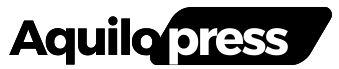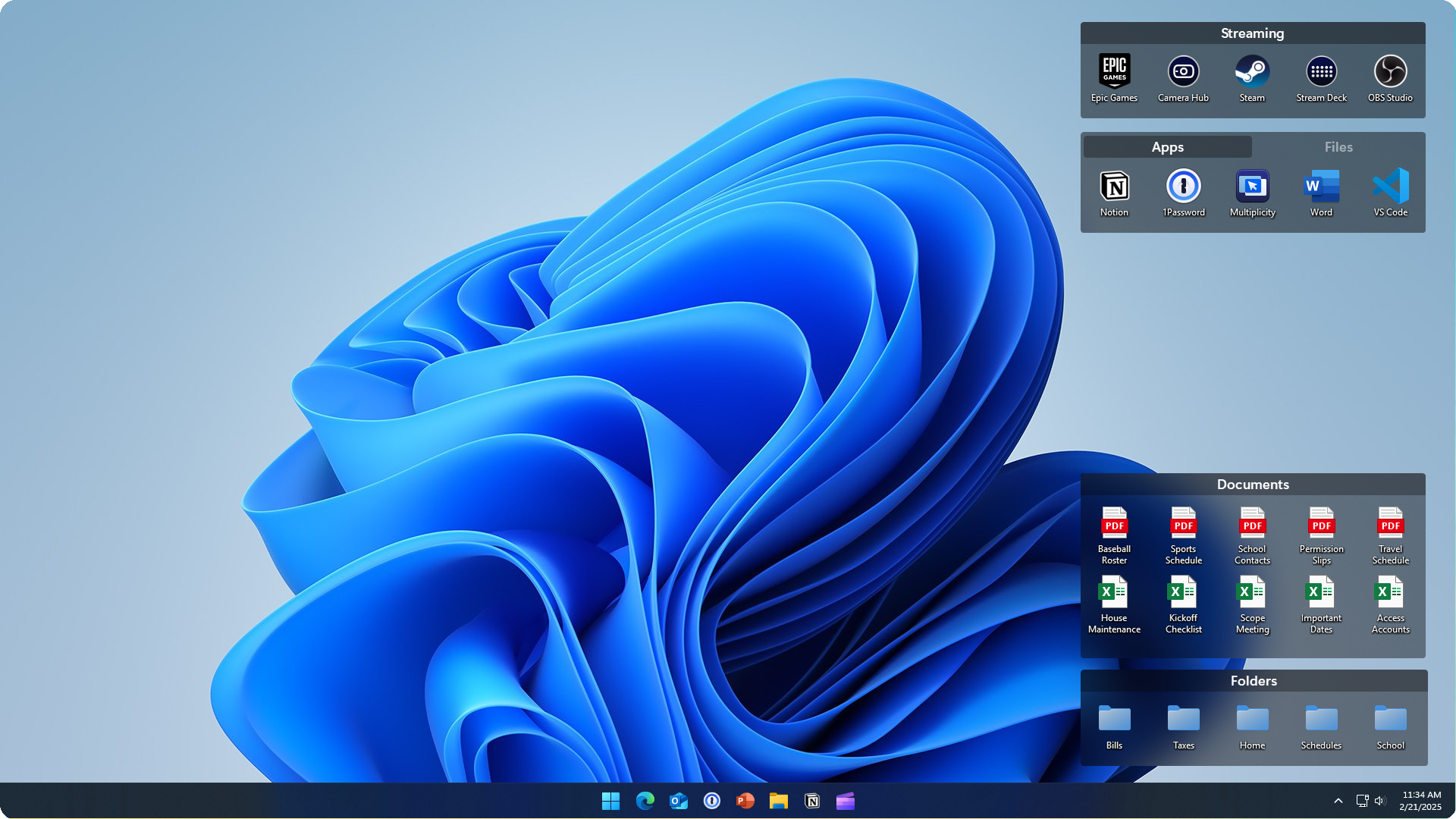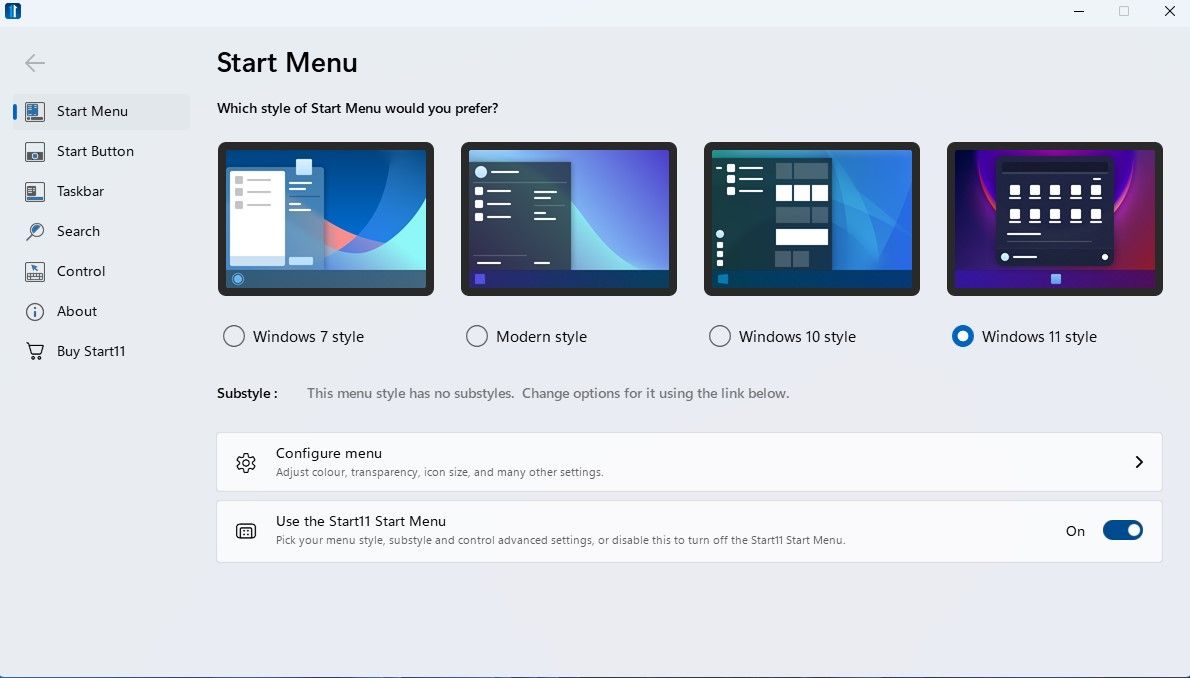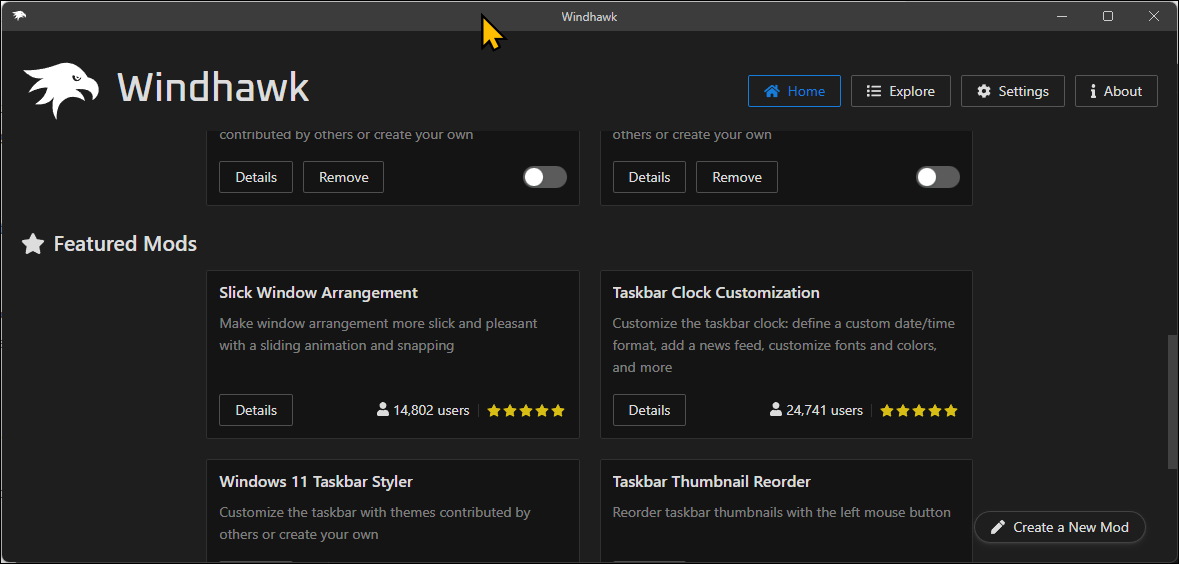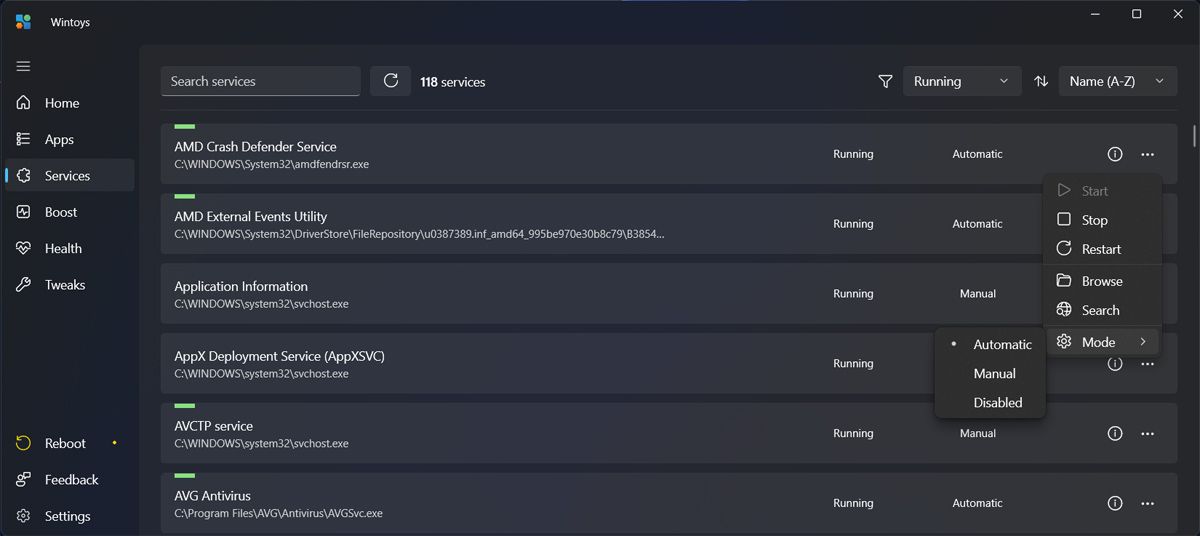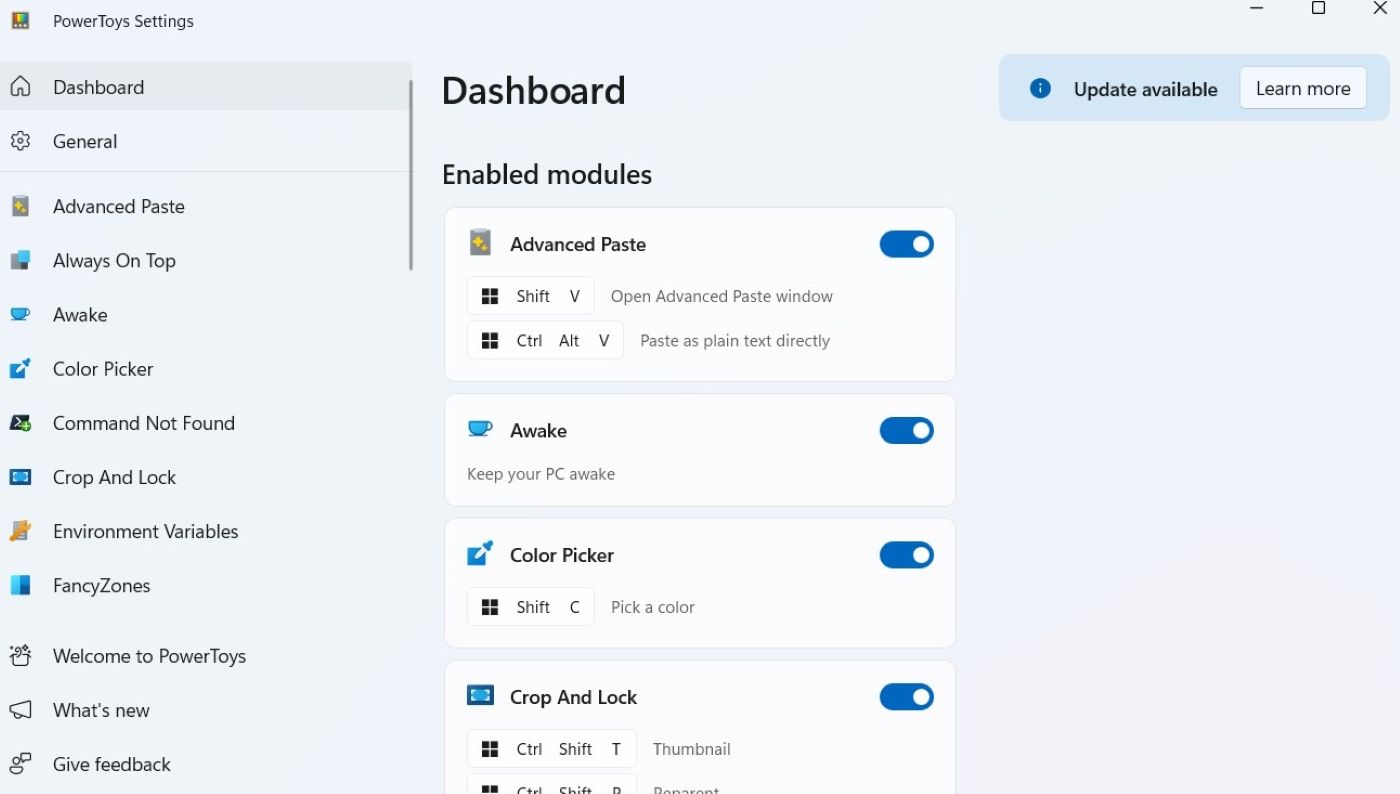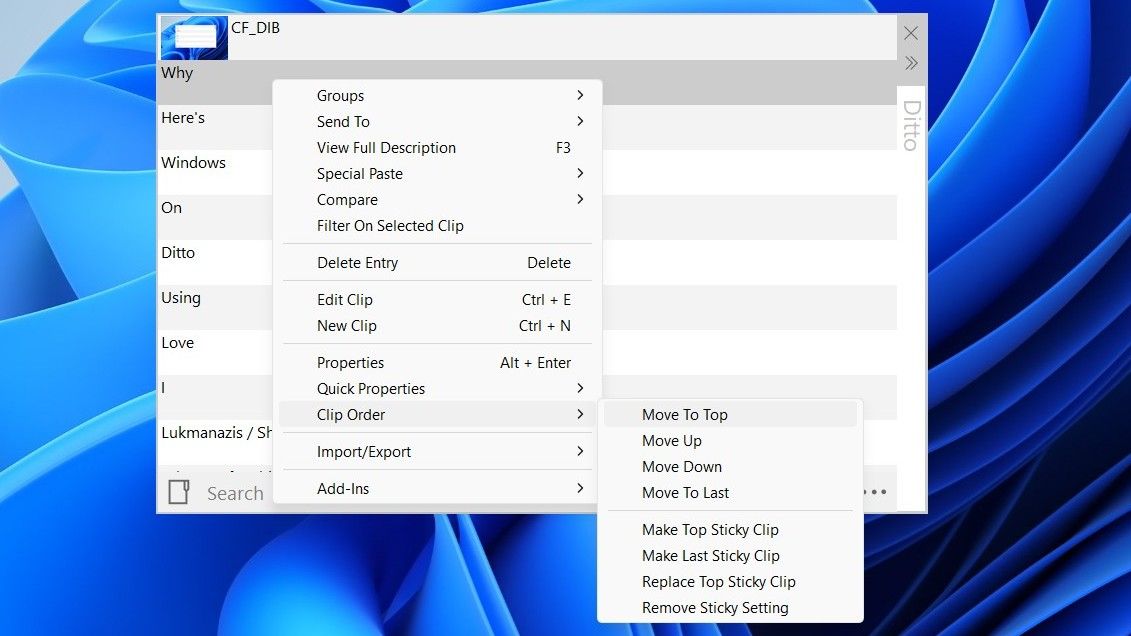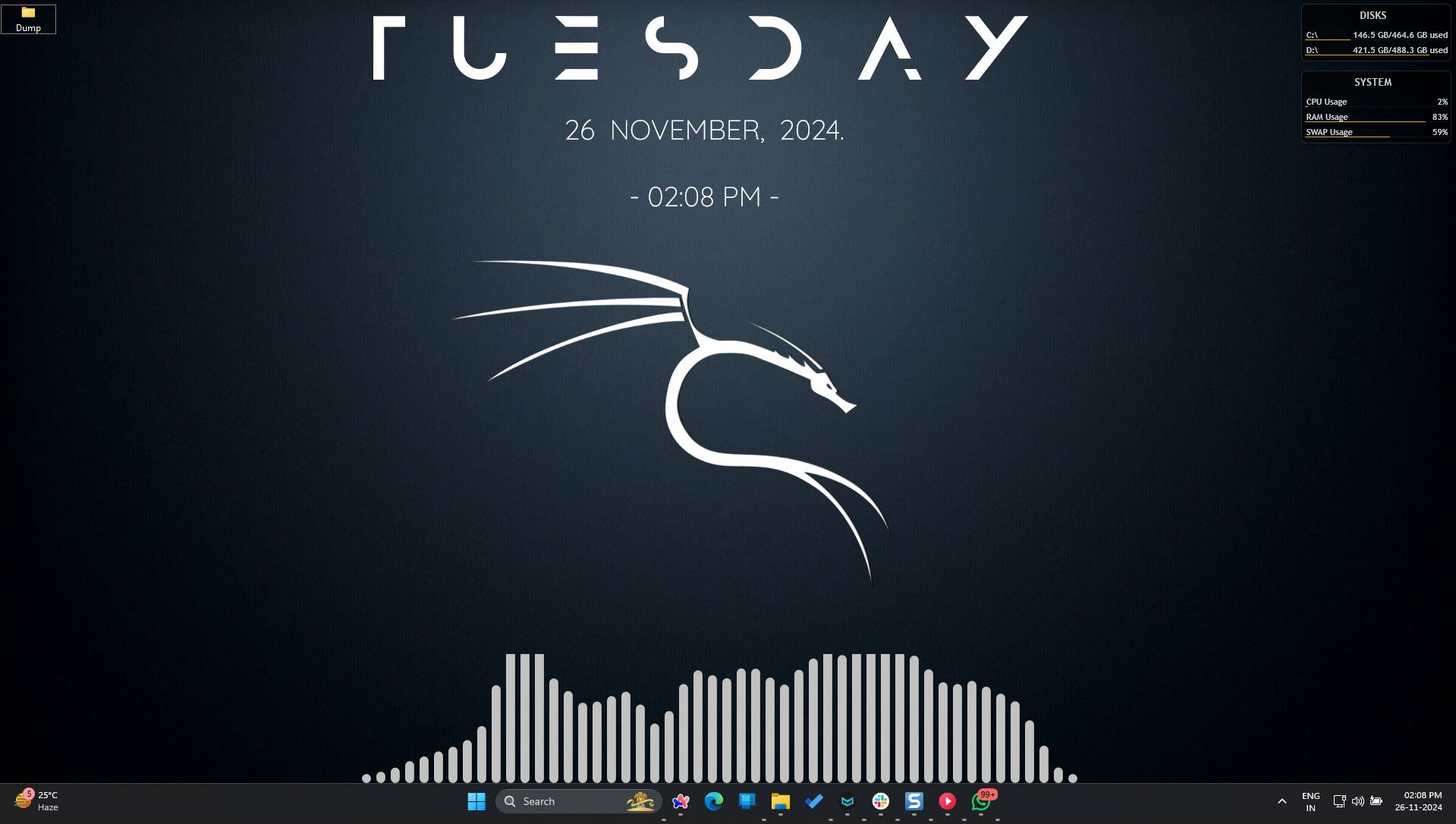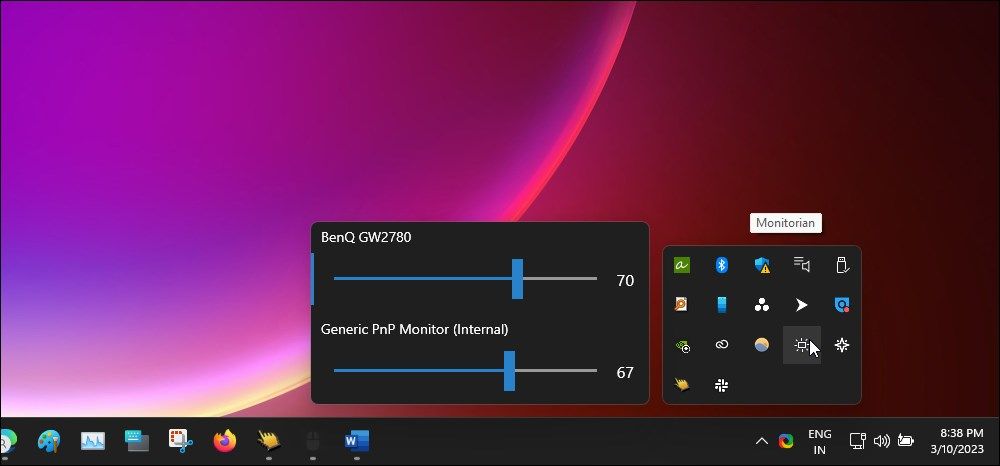Windows 11 may look pretty, but Microsoft’s design choices often frustrate rather than make your life easier. These free mods address those shortcomings, turning a barely functional system into a productive powerhouse.
8
Fences
A cluttered desktop can slow you down and make your computer feel overwhelming to use. While organizing files into folders is a good start, there’s an even better solution that can improve desktop management.
Fences is a desktop organization tool that creates shaded, labeled containers on your desktop where you can group related files, folders, and shortcuts. I have a Current Projects fence for active work files, a Tools fence for frequently used apps, and a Downloads fence that automatically captures new downloads.
I love that double-clicking anywhere on the desktop instantly hides all icons—perfect for screen recordings or presentations. The roll-up feature is also a nice touch. Hover over a fence title, and it collapses to give you more desktop space without losing organization. For anyone juggling multiple projects or dealing with desktop clutter, Fences turns your messy desktop into a clean, functional workspace.
While Fences offers a 30-day free trial, it’s a premium app that costs $29.99 for a lifetime license, $9.99 per year for a single device, or $19.99 per year for up to five devices.
Download: Fences ($9.99/year, free trial available)
7
Start11
Start11 turns Windows 11’s pretty-but-sluggish Start menu into something that actually works—and works your way. Click Start and it opens instantly, with no half-second delays to break your flow. Searches feel just as fast: type any filename and it appears right away, instead of getting buried under Bing results and web clutter.
But Start11 doesn’t stop at fixing the Start menu: it brings back the taskbar customization that Microsoft removed. I keep my taskbar on the left side of my ultrawide monitor with ungrouped buttons, so I can see exactly which files and apps are open. I’ve also pinned project folders directly to the Start menu for instant access to my current work without opening File Explorer.
If you prefer the old look, you can switch back to a Windows 7- or 10-style Start menu. For me, the upgraded Windows 11 style with Start11’s performance boost strikes the best balance between modern design and real productivity.
Start11 comes from Stardock, the same team behind Fences. Like the company’s desktop organizer, it offers a 30-day trial before you’ll need a license: $7.49 per year for one device or $11.24 per year for up to five.
Download: Start11 ($7.49/year, free trial available)
6
Windhawk
Windhawk is a free, open-source tool that works like an app store for Windows modifications. With one-click installation, these mods fix Windows 11’s minor annoyances while adding quality-of-life improvements.
Some of my favorite Windhawk mods include the classic taskbar labels (so I can see which Word documents are open), middle-click to close on the taskbar, and the ability to disable the Windows 11 context menu completely in favor of the classic one. The browser tab scrolling mod is another clever trick—hover over Chrome or Edge on the taskbar and scroll through tabs with your mouse wheel.
For non-technical folks, it’s the safest way to add power-user features. Just browse the mod library, install on what you want, and enjoy a more functional Windows. Each mod clearly explains what it changes, includes user reviews and ratings, and can be toggled off instantly if you don’t like the result.
Download: Windhawk (Free)
5
WinToys
Windows has hundreds of settings scattered across the Control Panel, Settings app, and registry/Group Policy. WinToys consolidates them into one clean interface. Instead of going through endless menus trying to find that one privacy toggle, you can change all the essential settings from a centralized dashboard.
While the Home tab shows your system specs and real-time usage stats at a glance, the Apps tab lists all installed programs with sizes and dates, making bloatware easy to spot. In the Services tab, you can view what’s running in the background without having to open the Task Manager.
The Performance tab lets you manage settings to improve system performance. It offers simple toggles to turn on the Ultimate performance power plan to squeeze maximum performance by allowing the PC to draw necessary power, reduce graphics task latency with hardware-accelerated GPU scheduling, change game settings, and disable startup apps.
In the Health tab, you have tools to check disk health and fix corrupted files. Moving to the Tweaks tab, you’ll find privacy improvements like disabling telemetry and removing Windows ads. You can also configure what appears on your desktop, clean up the Start menu, and restore the classic context menu in File Explorer, among other nifty customizations.
Download: WinToys (Free)
4
PowerToys
Microsoft’s own PowerToys feels like an apology for Windows 11’s missing features. While PowerToys includes a hidden suite of productivity tools, a few stand out as the most important for Windows 11 specifically.
Among the standout utilities, Awake prevents your system from entering sleep mode during critical tasks like large file downloads or lengthy video exports. FancyZones takes window management to the next level with custom screen layouts where you can define specific zones for different applications and snap windows into place with a simple drag motion.
One of my favorites is the Peek utility (Ctrl+Space), which offers instant file previews for images and documents without opening them first. Always on Top complements this by letting you pin any window above all other applications, preventing important windows from disappearing behind whatever you’re actively using.
Download: PowerToys (Free)
3
Ditto
Windows 11 has a clipboard history feature that lets you access up to 25 of your most recent copied items (using Win + V), but it’s pretty limited. I’ve switched to Ditto instead, which remembers everything (text, images, and files) with no arbitrary limits. It even keeps your clipboard history after system restarts.
Hit Ctrl + Accent (`) (a customizable shortcut) to see your entire clipboard history. Search for that SQL query from yesterday, find that customer email from this morning, or grab that hex color code from last week. Ditto saves everything with full text search, and you can sync your clipboard across multiple computers.
Download: Ditto (Free)
2
Rainmeter
Rainmeter transforms your desktop from a static wallpaper into an information dashboard. Yes, it can get complicated, but starting with pre-made skins makes it accessible to everyone.
I use a minimal setup: system stats in the corner (CPU, RAM, and disk usage), a better clock with calendar, and weather that actually updates. The Spotify integration shows what’s playing with controls right on the desktop.
For beginners, grab a skin like Mond or Enigma and customize from there. Advanced users can create anything—I’ve seen everything from desktops that look like Iron Man’s interface to minimalist productivity dashboards.
If Rainmeter feels too complex, there are other excellent desktop customization tools worth exploring. The community shares thousands of skins, so you don’t need to code anything yourself.
Download: Rainmeter (Free)
1
Monitorian
Monitorian allows you to control the brightness of your external monitors with hotkeys or the mouse. No more reaching behind the monitor hunting for tiny buttons.
The free version handles most needs perfectly: you get brightness control, large sliders for easy adjustment, and automatic start with Windows. The app shows your adjusted brightness percentage and maintains the order of your monitor arrangement.
For power users, there’s a premium subscription that adds customizable hotkeys, command-line options, brightness sync across monitors, and control for more than four displays. But the free version does everything most people need.
Download: Monitorian (Free, subscription available)
Each tool on this list tackles a specific Windows 11 frustration—whether it’s Start11’s instant search that actually finds your files, or Ditto’s unlimited clipboard history that remembers everything you copy. Most are completely free, and the paid ones offer generous trials, so you can test them thoroughly before deciding to buy.