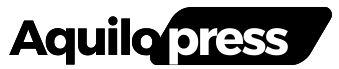Gmail is the most popular email service provider in the world for many reasons. It offers a user-friendly interface, has simple applications for both mobile and browser users, and provides a generous integration with other Google Drive programs. It’s also completely free, and anyone using it gets 15GB of storage.
While it may not be the world’s most secure email service, it does have plenty of strong security features. People like using Gmail because it’s not complicated and makes sending and receiving emails almost an afterthought. Because of that, emails can pile up and things can get missed. If you want to be as efficient as you can be with your email, there are some tricks you can utilize to get the most out of your Gmail.
Change how long you have to undo a send
This can save you from future embarrassment
In the browser version, the Settings menu is on the top right with a wheel icon. In the mobile version, you must click the Hamburger menu on the top left and find Settings at the bottom.
It used to be that if you hit send on an email, it was gone forever. You might have to go to a person’s computer to delete it from their inbox. While that is certainly never okay, Gmail and other email providers have put in an Undo Send feature. This will stop the email from going out and recall it. For the most part, this works very well, as there are occasions when you might not get to it in time, and it sends.
Gmail lets you choose the amount of time between when it goes out and when you can undo the send. If you open up the Settings menu, go to See all settings, it opens to the General settings menu. The third option down is Undo Send. You can change the cancellation period from five seconds to 10, 20, or 30 seconds.
While this still isn’t a huge amount of time, it still does allow you to stop an email from going out without an attachment or in case you spotted a misspelling just as you hit send. It’s a helpful change to enable, just in case you ever need it. Because if you haven’t put it in place, you’re not giving yourself any help if you ever do need it.
Set a time limit on your email’s availability
You can make your email disappear
You can turn your email into a Mission: Impossible message and have it self-destruct. You have the option of turning on the Confidential mode, which provides a number of security features for your Gmail. When you open a new email, there is an icon with a lock at the bottom, which opens up the Confidential mode settings.
It lets you set the expiration date of your email, meaning that it will disappear from people’s inboxes after the set time. You can opt for one day, one week, one month, three months, or five years. You can also choose whether the email requires the recipient to punch in an SMS passcode generated by Google before opening it.
When you’ve turned on Confidential mode, recipients of the email won’t be able to forward, copy, print, or download the email. This prevents anyone from sharing the information widely. You likely aren’t going to use Confidential mode every day. But it is an important security feature that’s been added to protect your data when you need to.
Snooze emails that are coming in
Don’t feel like you’re under an avalanche
Ever feel so bogged down by your emails that you don’t think you’ll ever catch up? Having a cluttered inbox is overwhelming, and trying to delete emails one by one is so time-consuming. That’s why you can set the pace for when your emails come in.
Trying to keep up with the number of emails you get a day is challenging, especially if you’re subscribed to a lot of mailing lists. Gmail does a good job of organizing your emails for you with the Primary, Promotions, and Social inboxes that are set up for you. Gmail filters for your inbox can be customized as well, making it easier to see your emails in the way that you want.
But you can also stop an email from sitting in your inbox by snoozing it. Yes, you’ll still see it in your inbox when it’s delivered. However, if you’re not ready to deal with it yet, you can set it aside and address it at a later time.
When you’re looking at your inbox at an email in your browser, you can hover over it. Four icons will pop up on the right side of the email. Archive sends your email to the archive folder. Delete will send it to the trash. Mark as read will do just that. The final icon is for Snooze. You can snooze your email and schedule it to reappear in your inbox when you want to deal with it.
Gmail lets you snooze between tomorrow, later this week, this weekend, next week, or you can choose the exact date when it comes back to your inbox. The service gives you complete control over when your email reappears. This comes in handy when you want to delay dealing with something or use it as a reminder for another action that needs to be taken care of.
Make your email available offline
Do some work when you’re away from your desk
Gmail offline only works in Google Chrome and in a browser that isn’t in Incognito Mode.
If you’re working on a big presentation, and you want to set up an email portion of it while you’re either traveling or without. Internet, you can make your email available to you while you’re offline. This simple act may seem complicated, but it’s anything but. You will be able to access your emails and files from within your Gmail account without many issues.
The key is to go back into the Settings menu and See all settings. The second-to-last sub-menu is Offline. Clicking on that will show you a box that says Enable offline mail. Clicking that lets you store emails to be opened when you next open your Chrome browser. You can then choose how many days of messages you want to sync to the browser. You can pick either 7, 30, or 90 days.
Gmail then requires you to either select to keep your offline data stored on your computer or to remove it from your computer. When you’re using Gmail offline, you only have access to the storage available in the Chrome browser. This is a much smaller amount than what you get from your computer. While you won’t be able to preview attachments in synced emails, you can download them and open them in local applications.
If you want to send an email while you’re offline, it will be saved in the Outbox folder. The next time you log in or connect to the Internet, the emails in the Outbox will be sent automatically.
Gmail has seemingly endless features
I frequently find new ways to utilize Gmail, as the features seem to improve or change every few months. At its core, Gmail is a user-friendly email service provider offering ample free storage and straightforward integrations. With numerous options available for customizing your experience, Gmail remains one of the most reliable email services on the market.