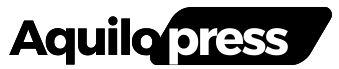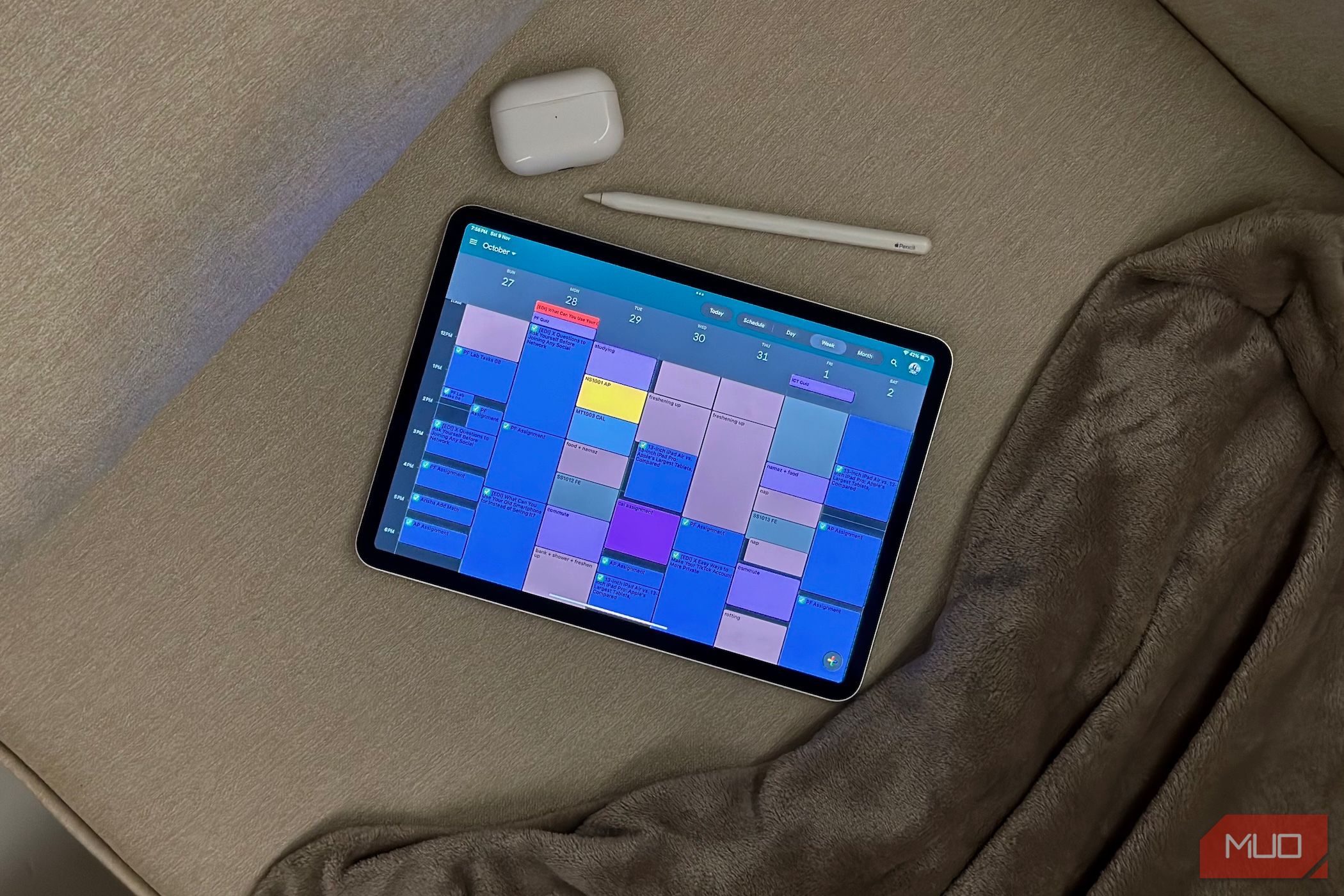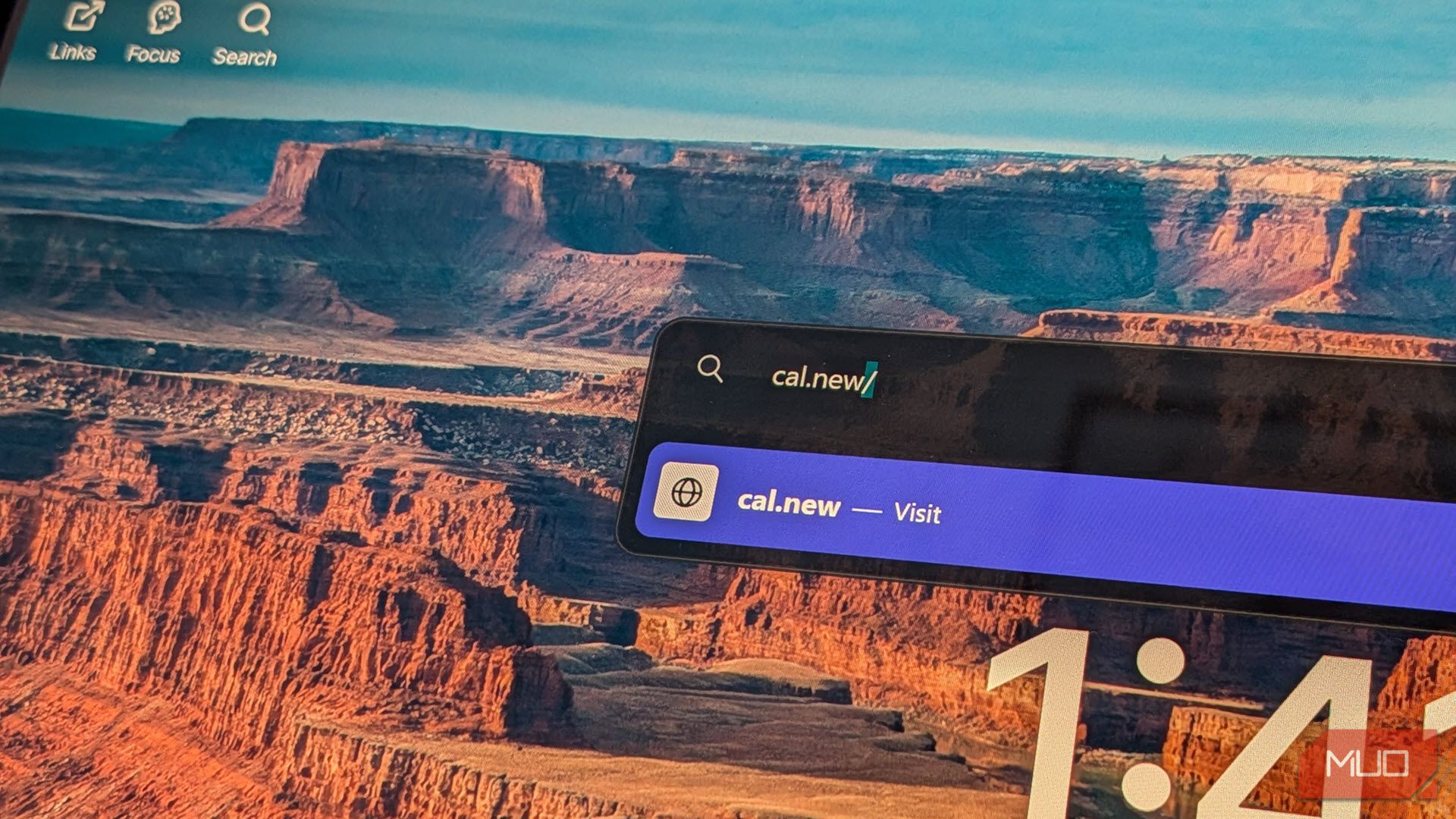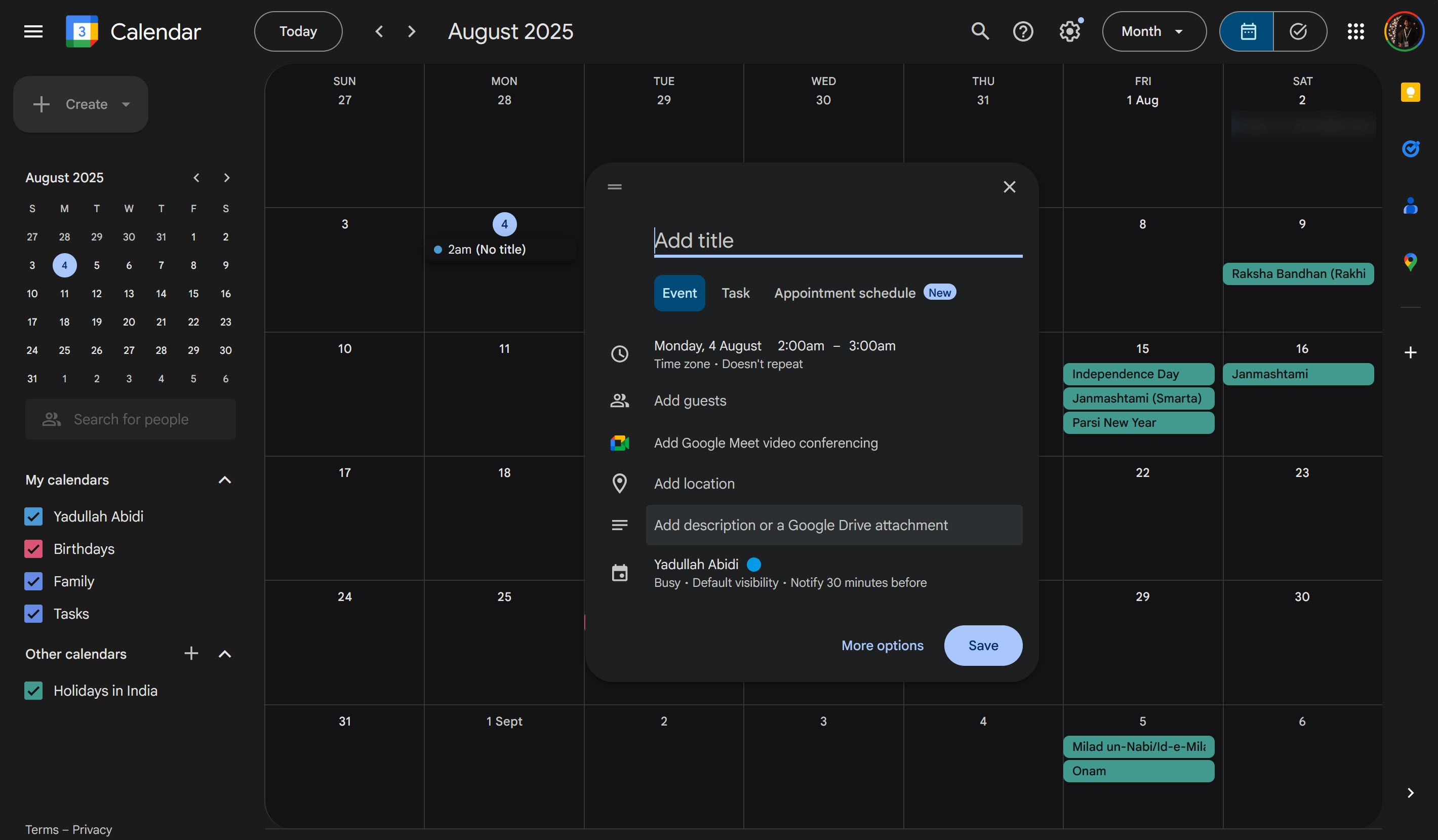Google Calendar is great—until you’re stuck clicking endlessly to get where you need. I didn’t realize a simple shortcut could speed up everything, but now I use it constantly.
There’s a Quicker Way to Quick Add Events
It takes three clicks to create a new Google Calendar event, and that’s when the website is loaded in your browser. If you’ve got a bookmark to your Google Calendar, that’s a total of four clicks and all the waiting in between before you can start adding in details for an event.
cal.new bypasses all of that. When you type cal.new (or its twin meeting.new) in your browser’s URL bar and hit enter, you land straight on the page for composing a new event. No intermediate clicks, no waiting for half-hidden buttons to appear—just a blank form ready for your title, date, time, and description. Combined with other Google Calendar hacks to boost your productivity, cal.new is the icing on the cake you need.
Google treats cal.new as a direct shortcut to the same editor behind the “Create” button in Google Calendar, meaning you get the same features you normally would. You can add Google Meet links, assign reminders, invite guests, choose a calendar color, and more. For anyone who schedules meetings or events multiple times a day, these saved clicks end up saving a lot of time.
How to Use cal.new to Its Full Potential
Merely knowing about cal.new can be convenient, but the shortcut is a lot more useful. There are all sorts of different additions you can make to the command to get more functionality out of it.
For starters, cal.new can be integrated with system shortcuts. This means you can create global hotkeys on Windows using tools like AutoHotkey or a Quick Action in macOS. This way, you can create new events at the click of a button. It also works with the Stream Deck if you’ve got one.
If you use multiple Google accounts in the same browser—say one for work and one for personal use—you can target the shortcut to a specific account by adding a slash and a number. For example, typing cal.new/2 opens the event window with your second signed-in account.
It might take a few minutes to figure out which account is placed at which number. However, once you do, this takes away the extra clicks needed to switch your Google account when creating calendar events. You also won’t be creating personal events in your work calendar and vice versa.
Another, slightly more advanced method you can use to create calendar events faster is editing the URL after it loads. cal.new doesn’t accept query parameters in the URL string by itself, but the underlying event editor does. Once the event loads, you can add details in the following format:
https://calendar.google.com/calendar/r/eventedit?text=Event+Name &dates=20250810T090000Z/20250810T100000Z&location=Location+Goes+Here&details=What+You+Want+To+Discuss
Press Enter once you’re done, and the form will refresh with all details in their relevant fields. This can be a little hard to wrap your head around at first, especially the date and time format. You can use the plus (+) sign to append words for all fields.
For specifying the date and time, Google Calendar uses a YYYYMMDDTHHMMSSZ format. This can be broken down as:
|
Parameter |
Description |
|---|---|
|
YYYY |
Year |
|
MM |
Month between 1 and 12 |
|
DD |
Day of the month between 01 and 31 |
|
T |
Separates the date from time |
|
HHMMSS |
Time in 24-hour format |
|
Z |
UTC timezone indicator |
According to this format, the aforementioned URL will create an event between 9 AM to 10 AM UTC on August 10, 2025. Google Calendar will automatically convert the time zone specified in UTC to your local time zone. Time can be confusing in Google Calendar, especially if you’re trying to get the most out of Time Insights.
Once you’ve gotten the hang of these three methods, you’ll be able to create Google Calendar events at the press of a button, using the Google account of your choice, and add event details without having to click through an entire form. And if you think that’s all cal.new can do, wait until you see what the more advanced uses for this shortcut can do.
Advanced Uses for cal.new
By combining cal.new with the parameterized Google Calendar URL, you can create some pretty handy automations. Depending on your CRM or project-management tool, you can create a “Schedule” link that can create individual events with records populated from a task at the click of a button.
If you prefer working in a terminal, life can get even simpler. A simple terminal script can trigger cal.new followed by a specific Google Calendar URL, and you can have events scheduled on your calendar without ever leaving the terminal.
Automation platforms like Zapier or IFTTT can also use cal.new to trigger new events when specific conditions are met. Instead of using the more complicated Google Calendar API, you can configure a webhook to send a GET request to your cal.new URL whenever an event occurs, such as a new Trello card or support ticket in Zendesk.
To be clear, cal.new doesn’t offer the same amount of flexibility as the full Google Calendar API. That said, it’s far simpler to use and doesn’t require you to be a software wizard just to automate some Google Calendar meetings.
The beauty of cal.new is its versatility. It can be used for anything as simple as a manual shortcut to quickly create a meeting or as part of a long end-to-end automation system that triggers when a specific condition is met. In any case, it saves you clicks, and they add up in the long run.