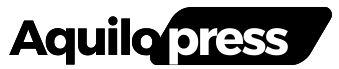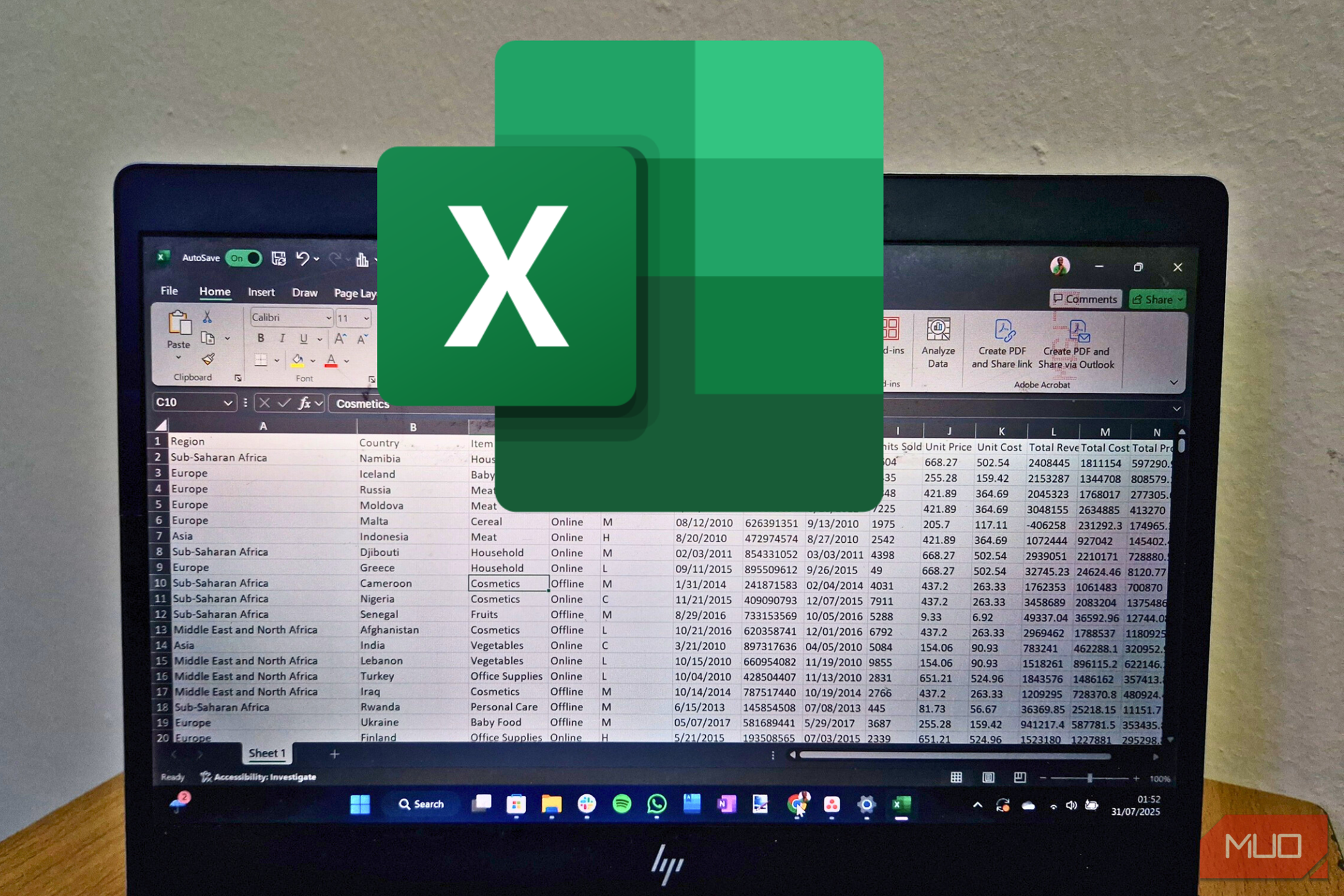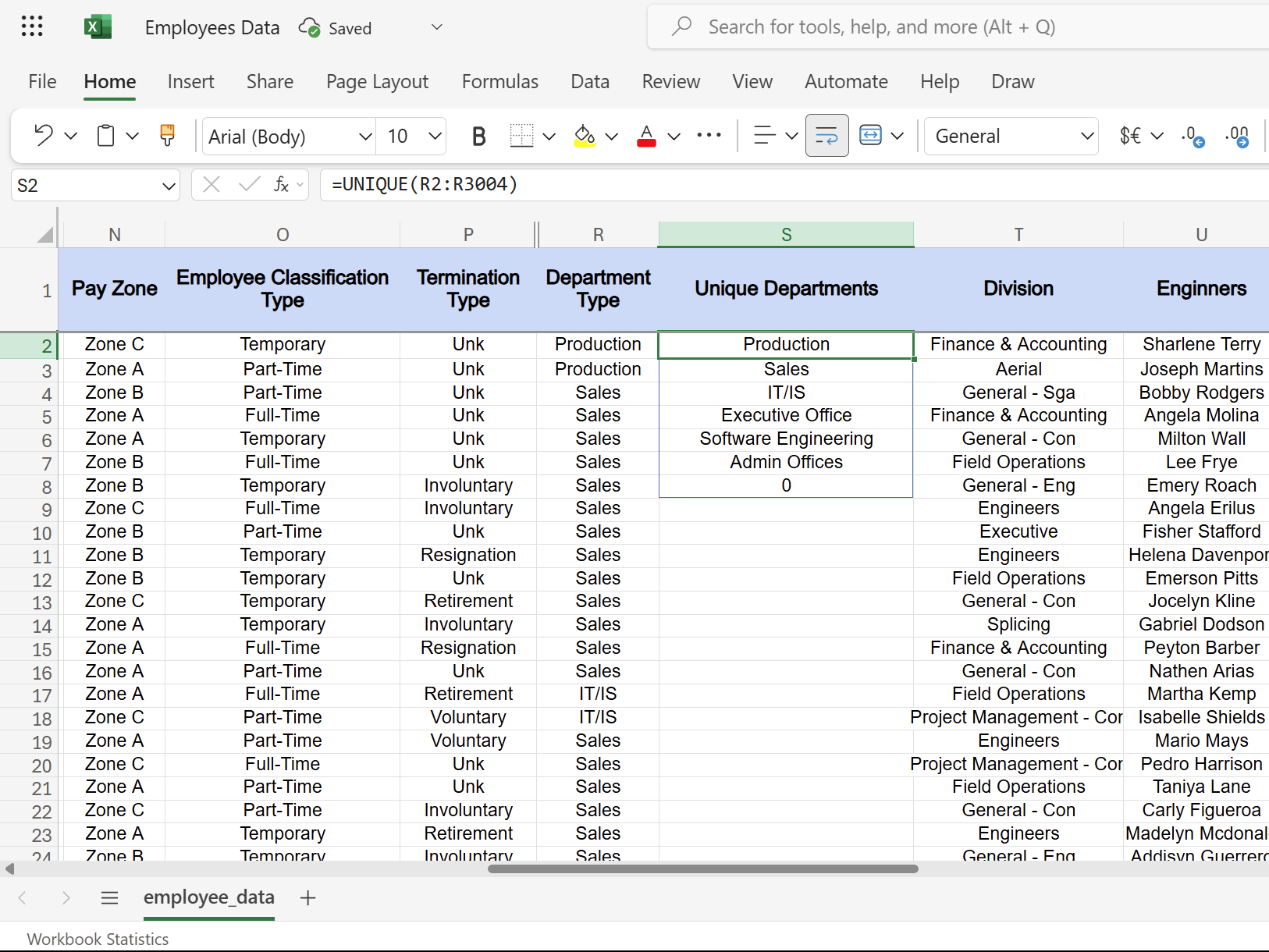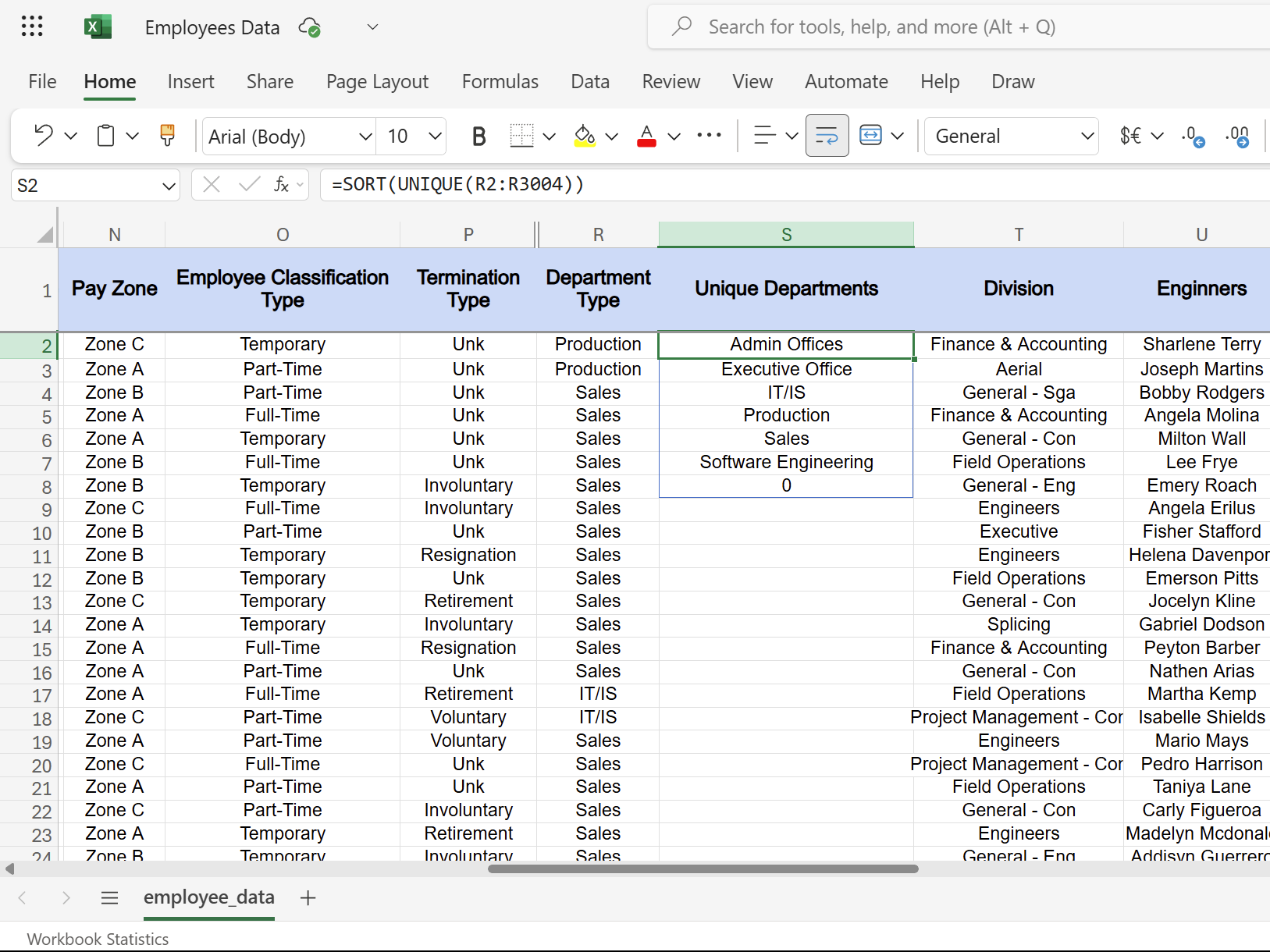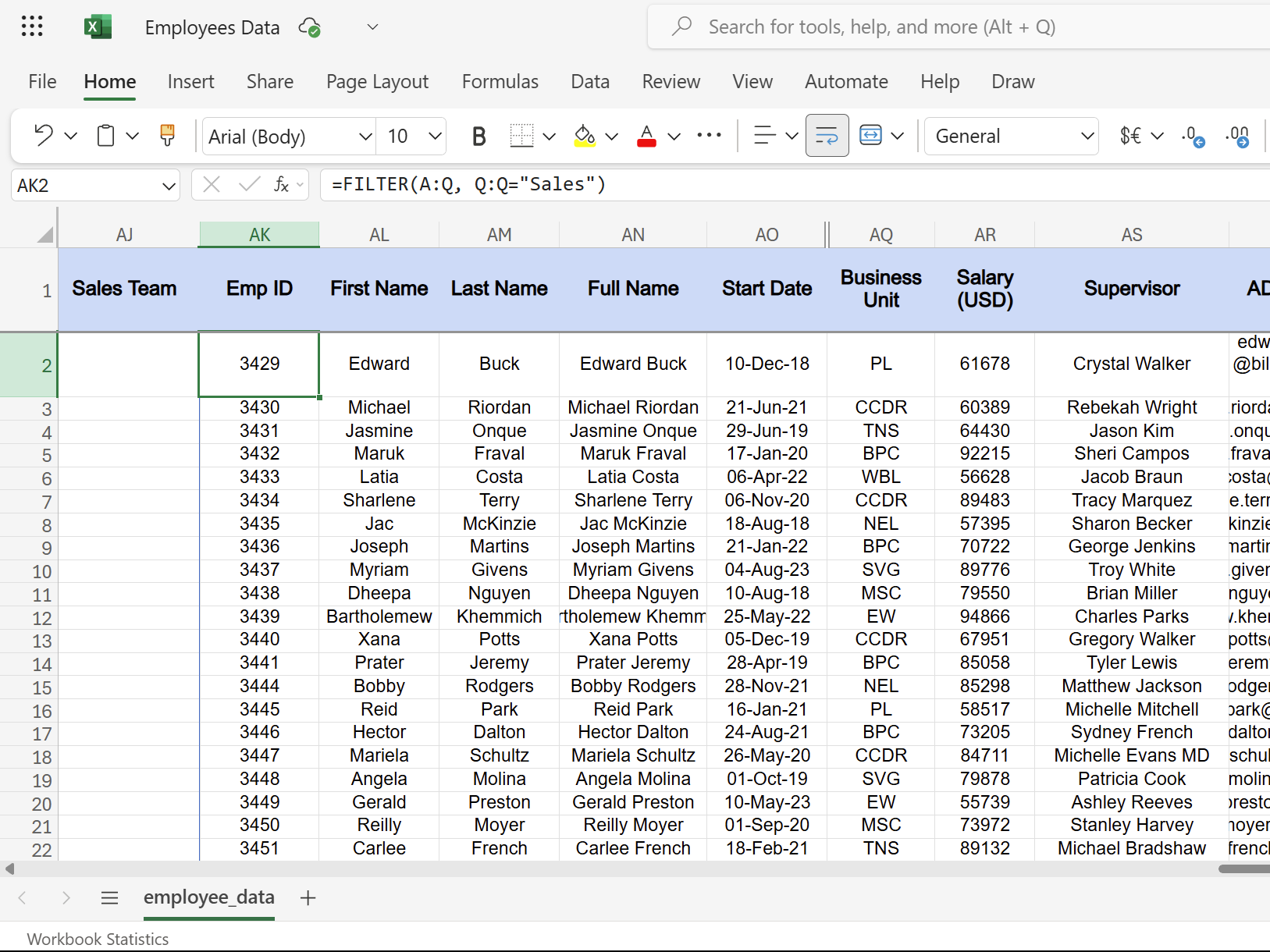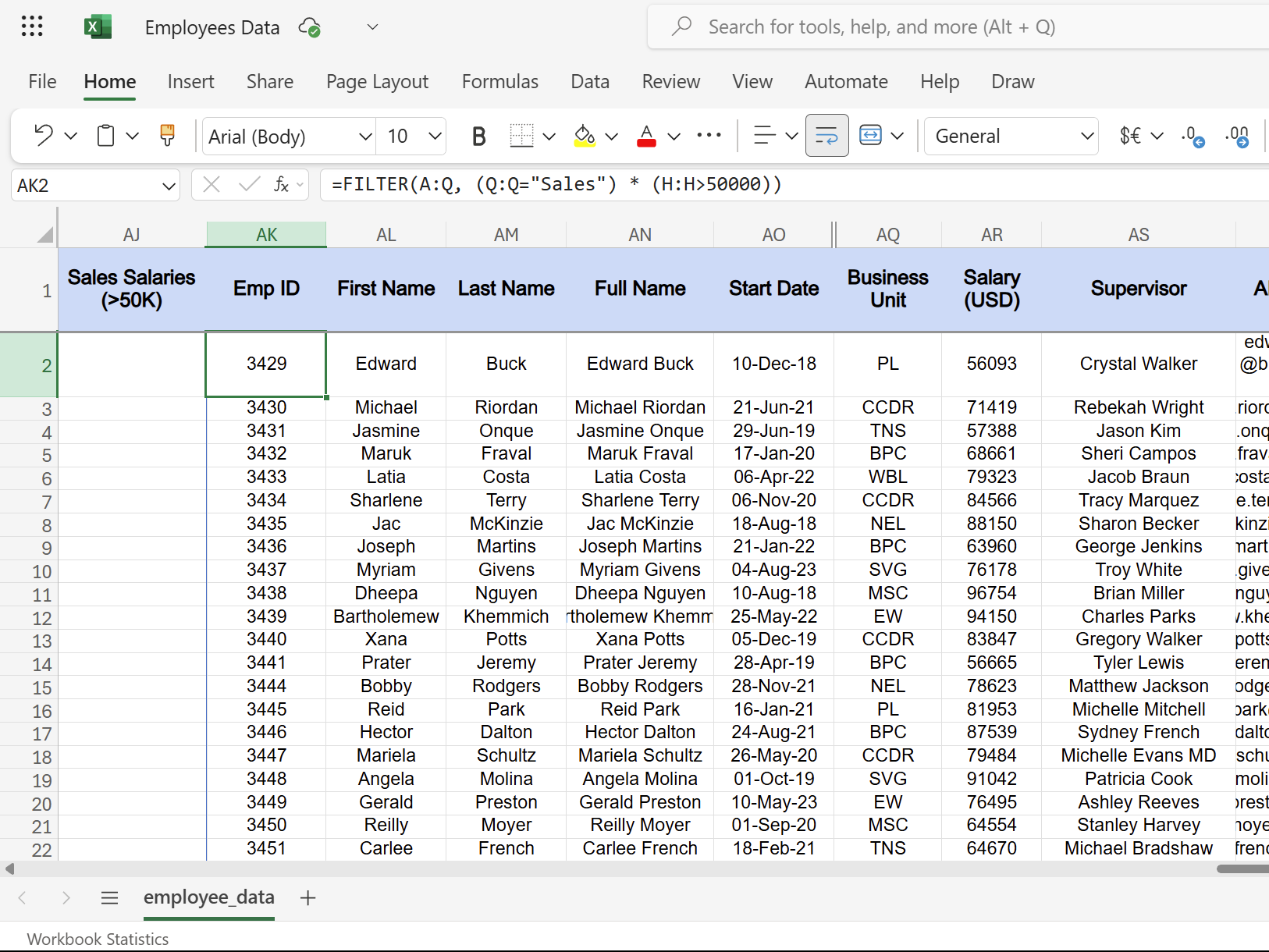Nothing ruins a workflow like inserting new data and realizing your Excel table isn’t big enough. I used to drag those edges constantly—until I learned this simple trick that makes my tables expand on their own.
Excel’s Dynamic Arrays Are the Right Way to Expand Tables
Instead of returning a single value, dynamic arrays spill their results across multiple cells without you defining the exact range beforehand. This behavior makes them suitable for creating self-expanding tables.
The examples include UNIQUE, SORT, and FILTER functions. These functions return dynamic arrays that grow or shrink based on your source data. When you add new entries to your dataset, the results update instantly without any manual intervention.
When you enter a dynamic array formula in one cell, Excel automatically populates the adjacent cells needed to display all the results. You’ll know it’s working when you see a blue border around this range. Trying to type something into this spill area will result in a #SPILL! error, which is a helpful guardrail.
Using dynamic arrays isn’t just convenient but also reliable, as manual table management can lead to errors, missed data, and frustration.
Here’s How I Create a Self-Expanding List of Unique Items
The UNIQUE function is one of the functions that can save you tons of work. Instead of manually scanning through lists, I use this function to extract distinct values from data automatically.
Here’s the basic syntax:
=UNIQUE(array, [by_col], [exactly_once])
The array parameter contains your source data, like a column of employee departments or customer names. The by_col parameter (TRUE or FALSE) determines whether to compare by columns or rows, while exactly_once filters for values that appear only once.
Suppose you are working on an employees’ data spreadsheet and need a clean list of all departments, you can simply enter:
=UNIQUE(R2:R3004)
Here, column R contains department names from rows 2 to 3004. Excel instantly creates a dynamic list of unique departments that updates whenever someone joins a new team.
This also beats the traditional method of removing duplicates in Excel because dynamic arrays stay connected to your source data. In contrast, manual duplicate removal creates static lists that become outdated the moment you add new entries.
For exactly_once scenarios, you can use the following formula to find departments with only one employee. It works well for identifying understaffed teams or unique roles in your organization.
=UNIQUE(R2:R3004,,TRUE)
I Can Also Sort My Dynamic Lists Automatically
The SORT function takes dynamic arrays further. Continuing with the employees’ data example, instead of manually arranging employee names or salary data, Excel handles the sorting automatically whenever the data changes. The following is the syntax of the SORT function:
=SORT(array, [sort_index], [sort_order], [by_col])
The array parameter contains your data range, sort_index specifies which column to sort by, sort_order determines ascending (1) or descending (-1), and by_col indicates whether to sort by columns (TRUE) or rows (FALSE).
We can combine SORT with UNIQUE for better results. For example, the following formula will give an alphabetically sorted list of unique departments from the employee roster. When HR adds new departments, they automatically appear in the correct alphabetical position.
=SORT(UNIQUE(R2:R3004))
If we have to do a salary analysis, we can use:
=SORT(A:H, 8, -1)
The above formula arranges employee data by salary in descending order. Column eight contains salaries, and -1 sorts from highest to lowest.
The SORT function is case-sensitive and treats numbers stored as text differently from actual numbers. Ensure your data types are consistent for accurate sorting.
You can check out our guide on the SORT function in Excel for more examples. The goal is to get updates automatically, so the sorted lists refresh instantly without any manual intervention.
The FILTER Function Is My Go-To for Dynamic Reports
If you’ve never used Excel’s FILTER function, you’re seriously missing out. The FILTER function creates one of the most powerful dynamic reports. You can use it to automatically display only the data that meets your criteria without creating static copies that become outdated.
The syntax for the Filter function is:
=FILTER(array, include, [if_empty])
The array contains your complete dataset, the include specifies your criteria, and if_empty shows a custom message when no results match your conditions.
I use this constantly for different reports. For instance, if we were to show all sales team members from an employee database, we could use it in the following way:
=FILTER(A:Q, Q:Q="Sales")
When someone transfers to sales, they automatically appear in the filtered results. Similarly, for salary analysis, we could use the following formula to display employees earning above $50,000.
=FILTER(A:H, H:H>50000)
If someone gets a raise, they will suddenly appear in this high-earner report. Besides that, we can also combine the criteria:
=FILTER(A:Q, (Q:Q="Sales") * (H:H>50000))
The above formula shows sales team members earning above $50,000. The asterisk (*) acts as an AND operator, requiring both conditions to be true.
FILTER returns a #CALC! error if no results match your criteria. Use the if_empty parameter to display “No results found” instead.
Dynamic arrays prove handy as they abolish manual table updates and eliminate missed entries. Excel becomes more intuitive once you start using UNIQUE, SORT, and FILTER together.