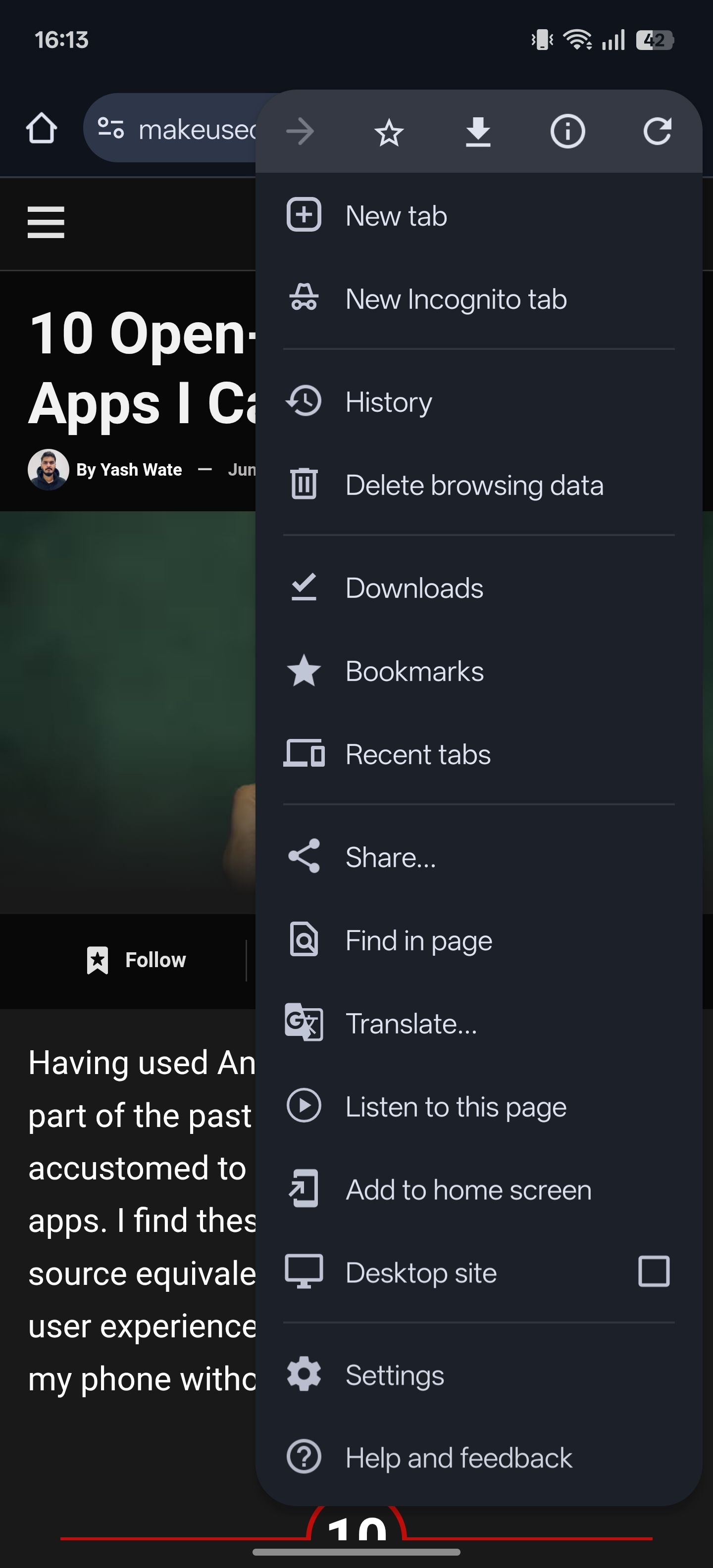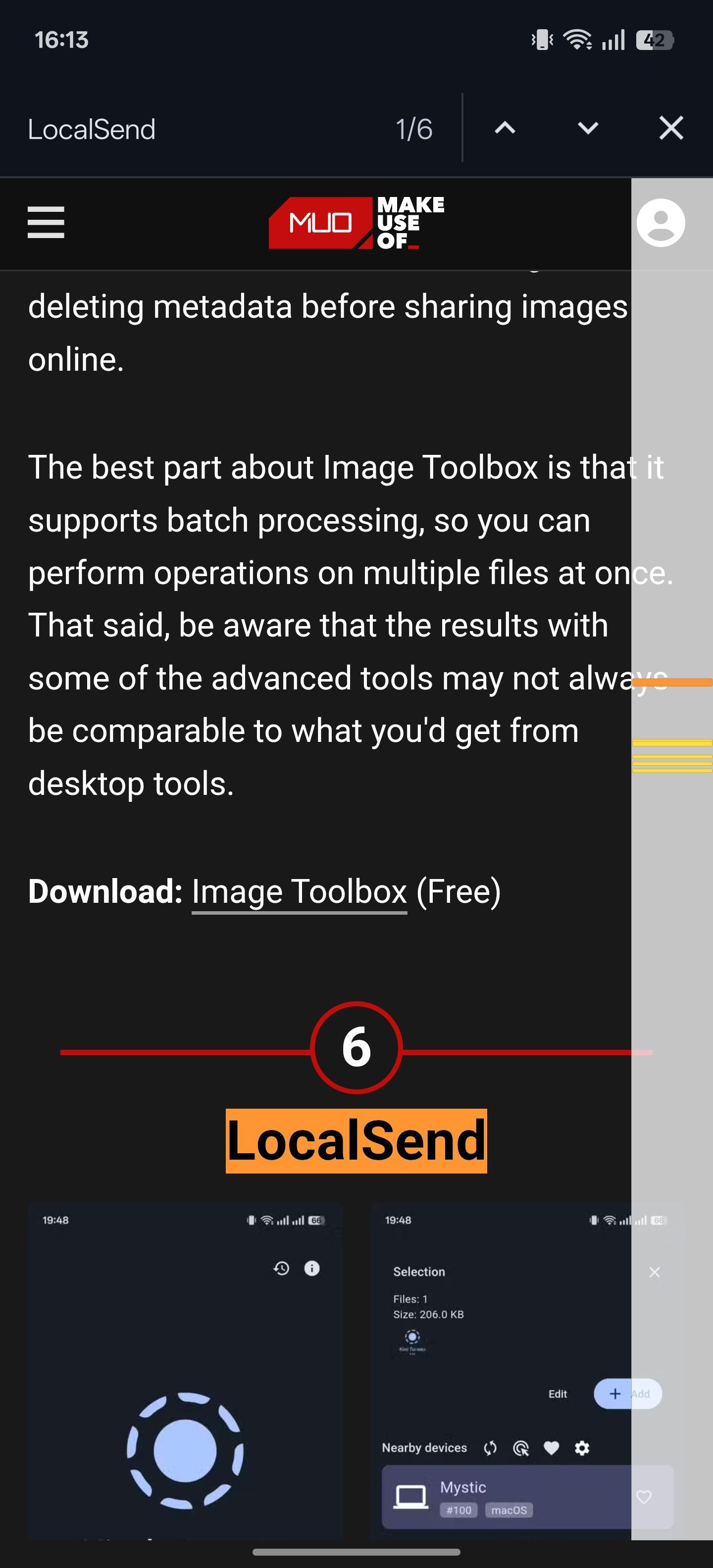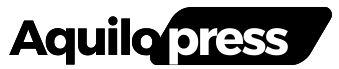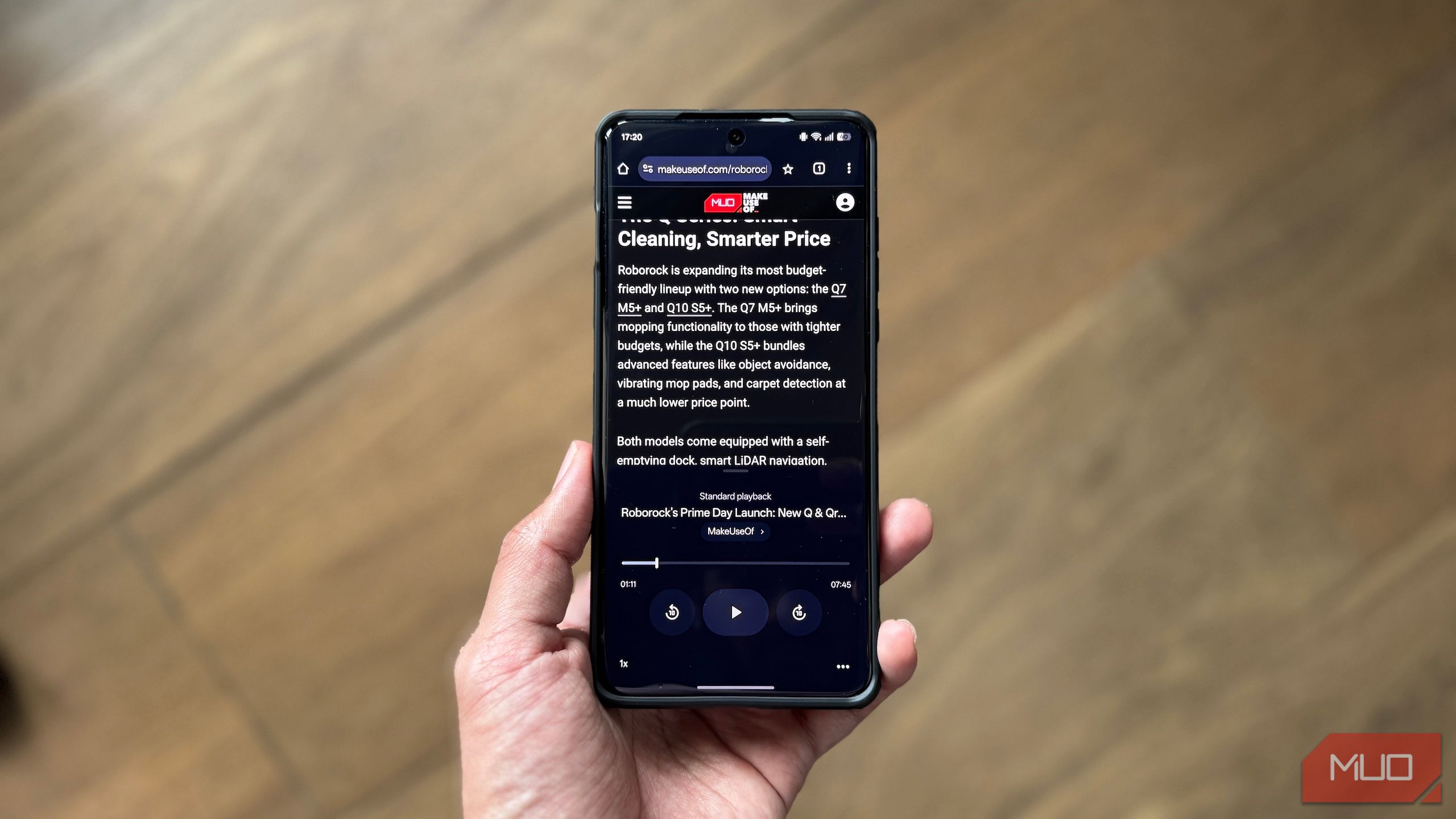Chrome on Android is a great browser out of the box, but you can make it so much better. These tips and features will supercharge how you browse.
11
Unlock Experimental Features With Chrome Flags
While you may already be familiar with many of Chrome’s great features, there are plenty of lesser-known ones hidden under the hood. These are experimental features currently being tested, which may be added to the browser once they’re deemed stable.
However, you can get them early by enabling their respective flags. Chrome offers plenty of flags across different categories, like Parallel downloading, GPU rasterization, Auto Dark Mode for Web Contents, Partial swap, and Incognito Screenshot.
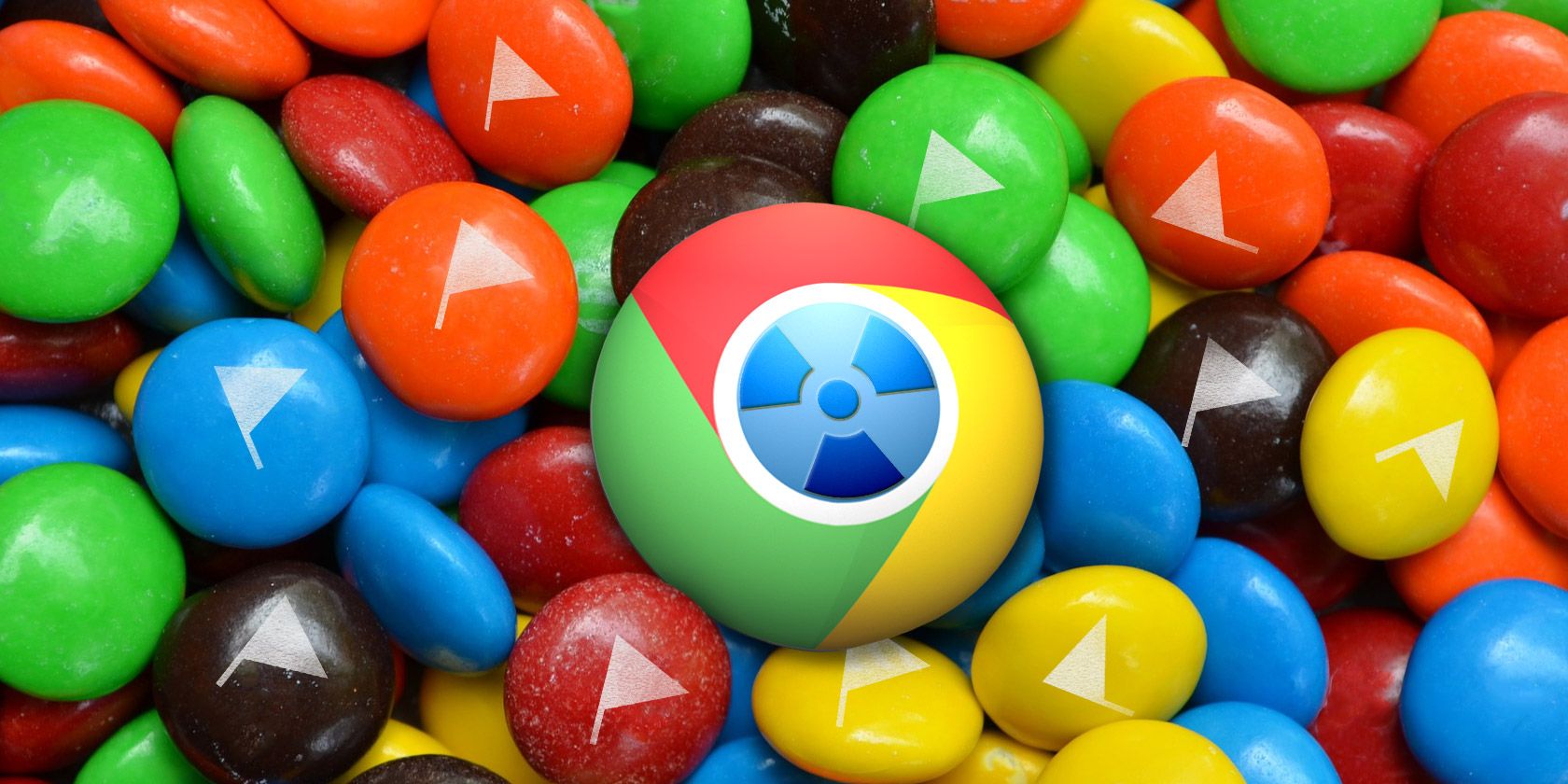
Related
Speed Up Chrome By Changing These 8 Flags
While many people claim Chrome is a memory hog, it is possible to greatly improve your browser’s speed by tweaking some “flags”. Here are the eight best tweaks that you can make today.
To find and enable a flag, open Chrome, tap the address bar, and type chrome://flags. You’ll see a list of all the flags currently available; tap one to reveal its complete description. Alternatively, you can use the search bar at the top to find a flag by name.
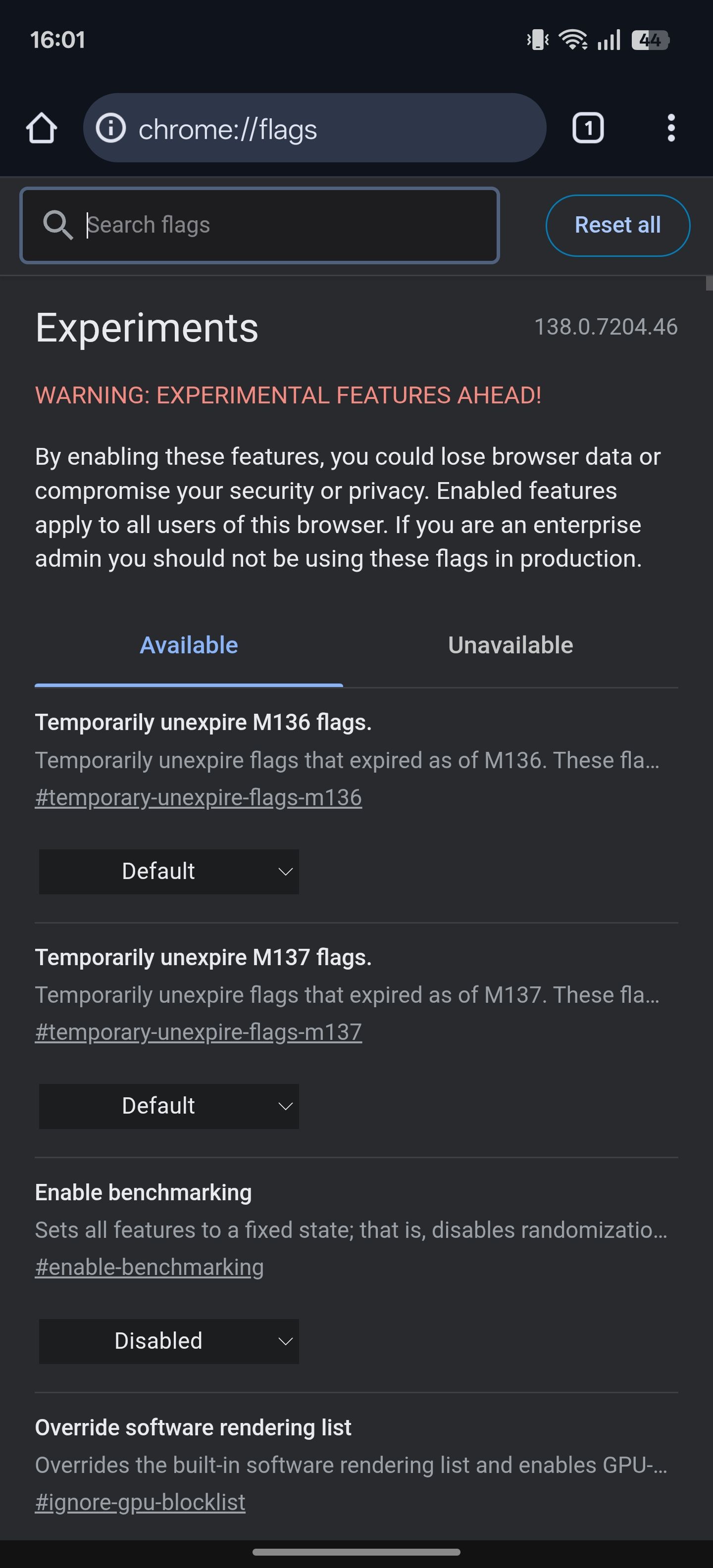
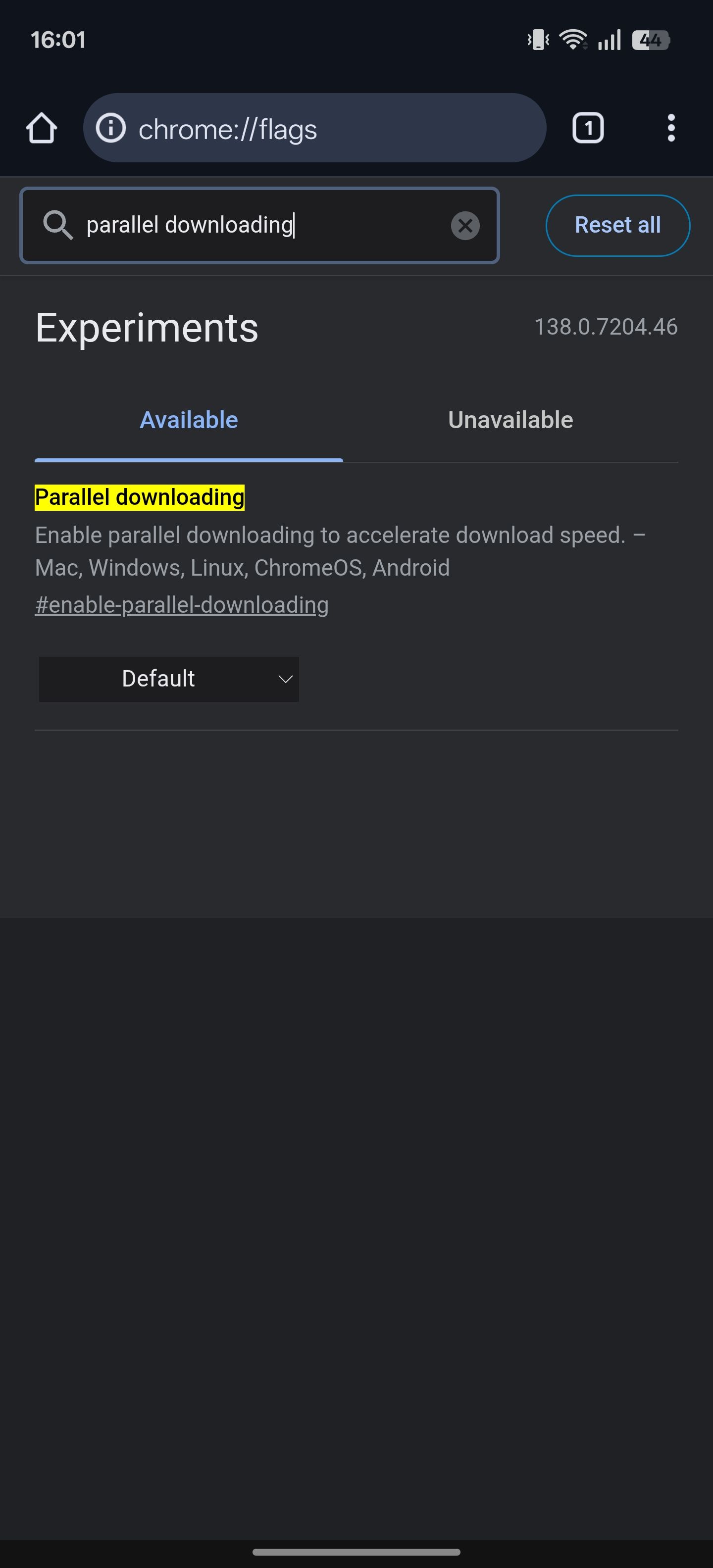
Once you’ve found the flag you want to enable, tap the dropdown next to it and select Enabled (or an equivalent option). Hit the Relaunch button at the bottom to restart Chrome and apply the changes.
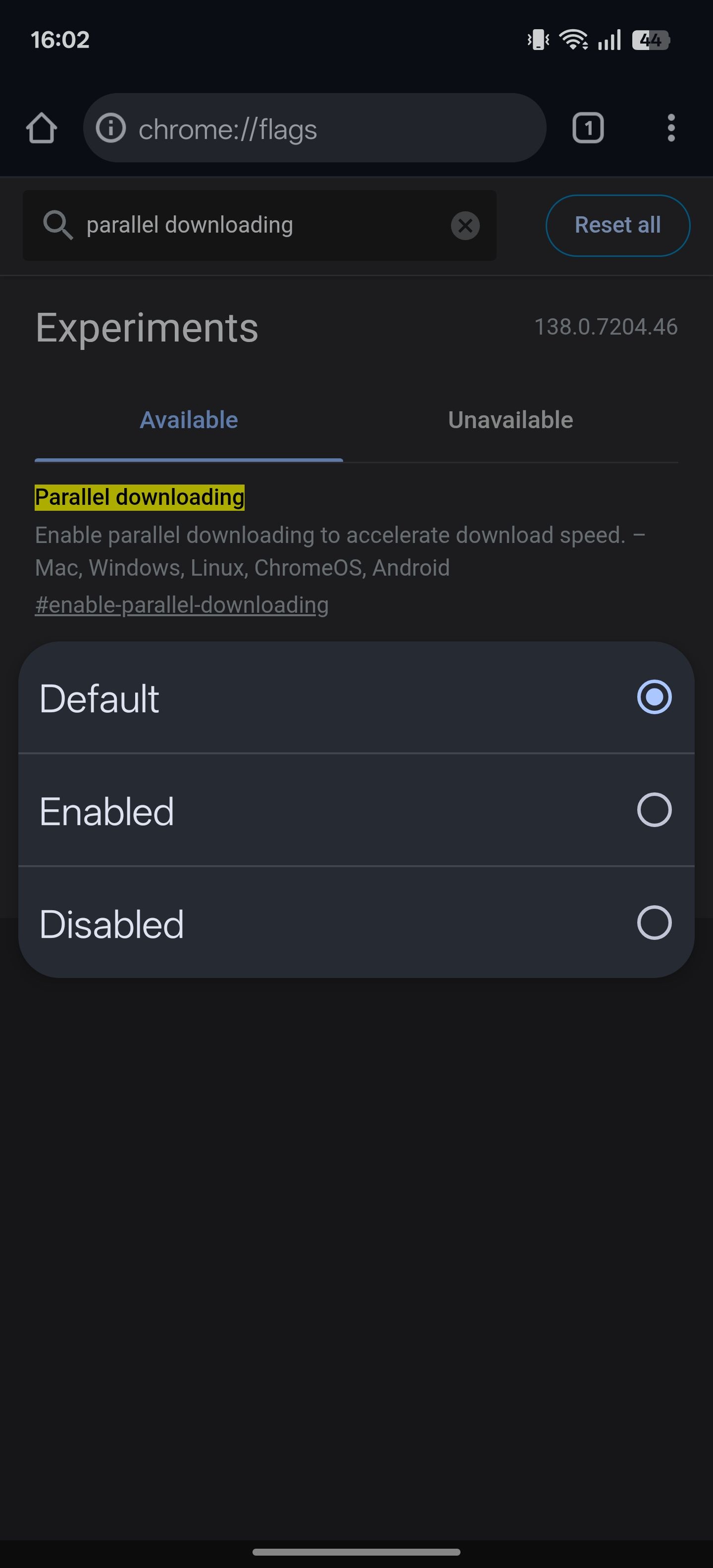
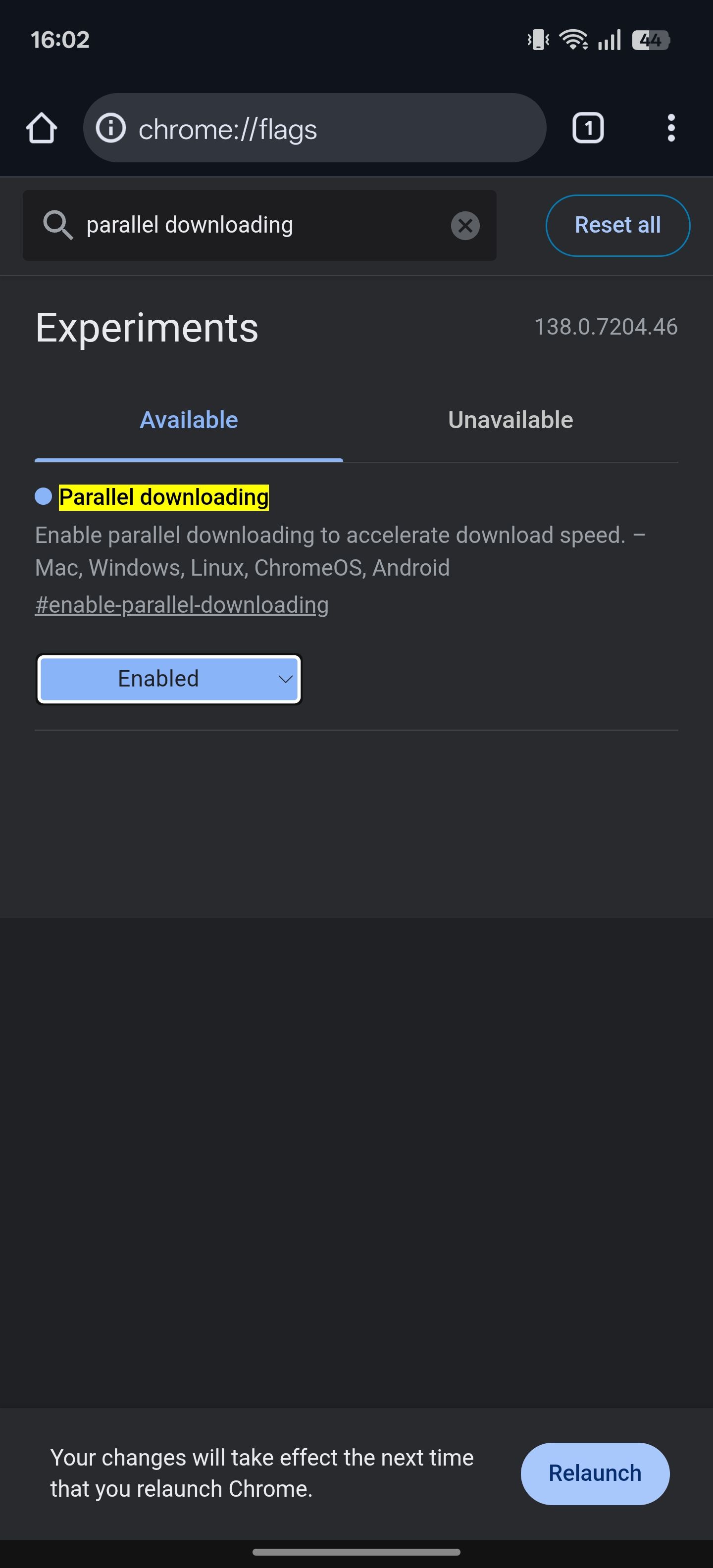
Return to this page when you want to modify a flag. You can also use flags on Chrome for desktop, following the same method.
10
Switch to Desktop View
Most websites today have a fully functional mobile version. However, there are times when you may need to access websites that lack a dedicated mobile version, or ones that have limited features or a poor layout on their mobile version.
You can access the desktop version of such websites in Chrome on Android so you can use their full functionality. To do this, tap the three-dot menu in the Chrome toolbar and tick the checkbox for Desktop site. This will reload the page and open its desktop version. You may need to use the pinch-to-zoom gesture to zoom in and interact with the content on the page.
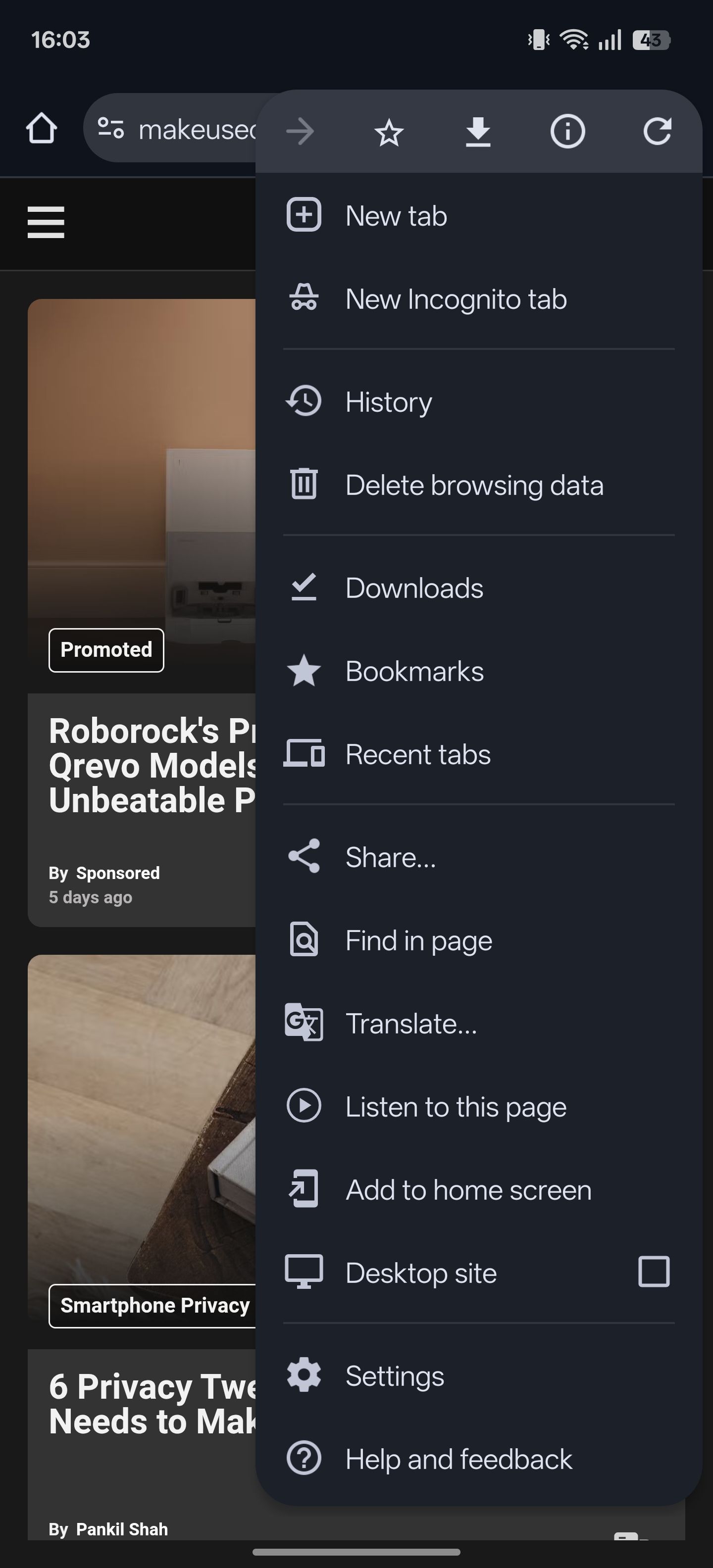
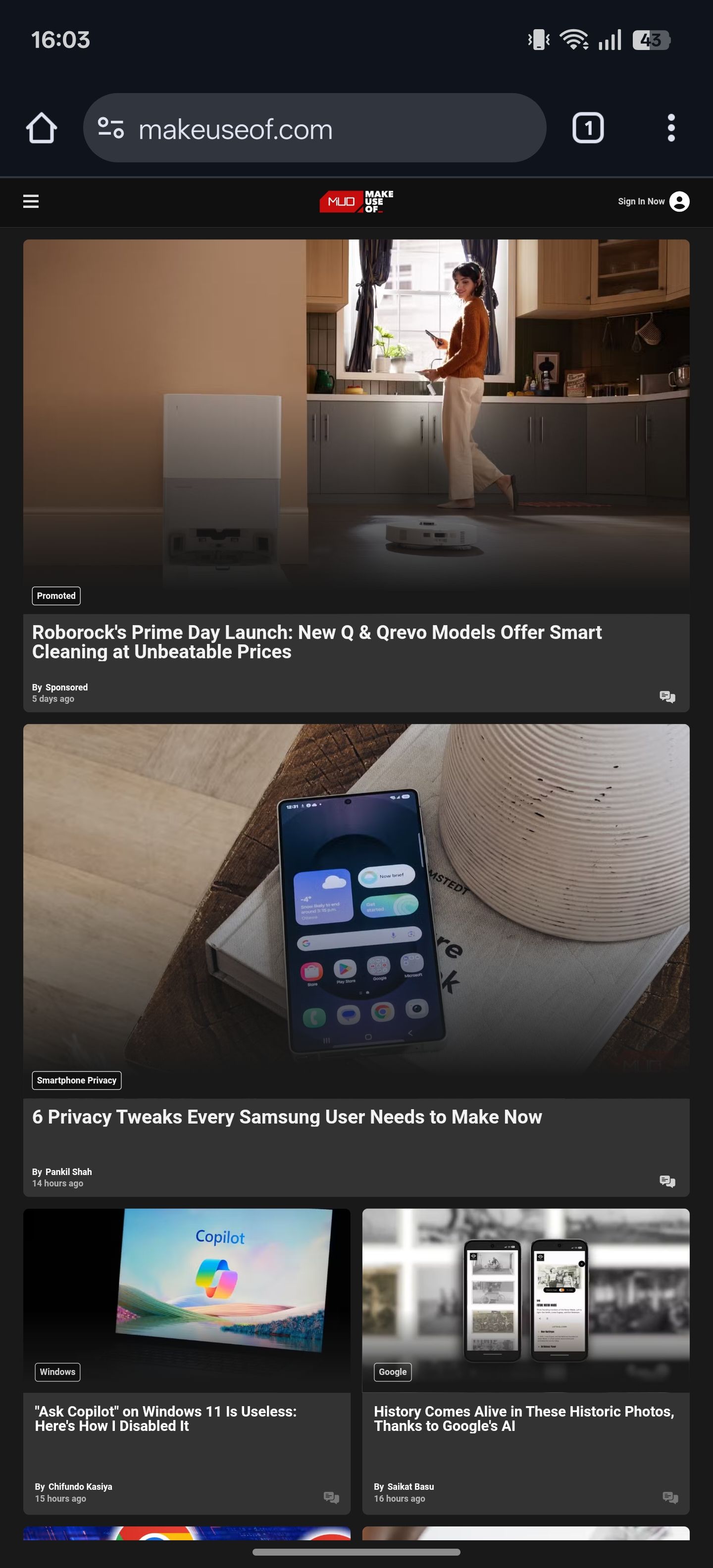
When you’re done browsing, go to the three-dot menu and uncheck the Desktop site checkbox.
9
Always Browse With Secure Connections
Not all websites are secure. Some websites still use HTTP (Hypertext Transfer Protocol), which doesn’t encrypt sensitive details such as passwords and payment information during transmission. That means anyone monitoring the network could intercept and read the information.

Related
HTTP vs. HTTPS: What’s the Difference?
You might be aware that HTTPS is an improvement on HTTP, but how exactly, and why should you be using it?
Browsing or entering personal details on such sites can be risky. However, you can protect yourself by enabling the Always use secure connections feature. Once enabled, it will warn you every time you try to access an unsecured website, so you don’t accidentally enter your personal information. You can then decide to proceed or go back.
To enable this feature, open Chrome’s Settings under the three-dot menu. Select Privacy and security, then scroll down to the Security section. Select Always use secure connections and enable the switch on the next page. Choose whether you want Chrome to warn you about insecure public sites, or both public and private sites (private sites are those that aren’t available to the wider web, such as internal company sites).
8
Capture Screenshots in Incognito Mode
Chrome doesn’t allow you to take screenshots in incognito by default. But thanks to support for flags, you can bypass this and enable the screenshot functionality in Chrome’s incognito mode.
Go to the Chrome flags page, as explained above. Here, look for the Incognito Screenshot flag. Tap the dropdown button below it and select Enabled. Hit Relaunch.
You should now be able to take screenshots of pages open while incognito.
7
Secure Your Incognito Browsing
Aside from enabling screenshots in incognito, you can also secure your browsing sessions in this mode for added privacy. Once you do this, Chrome will automatically lock incognito tabs whenever you switch apps, minimize Chrome, or lock your screen—preventing anyone from accessing them or taking screenshots from the Recents menu.
Locking incognito tabs in Chrome is easy. Tap the three-dot menu and go to Settings. Select Privacy and security under Basics, and toggle on the Lock Incognito tabs when you leave Chrome option under Privacy. You’ll need to authenticate yourself.
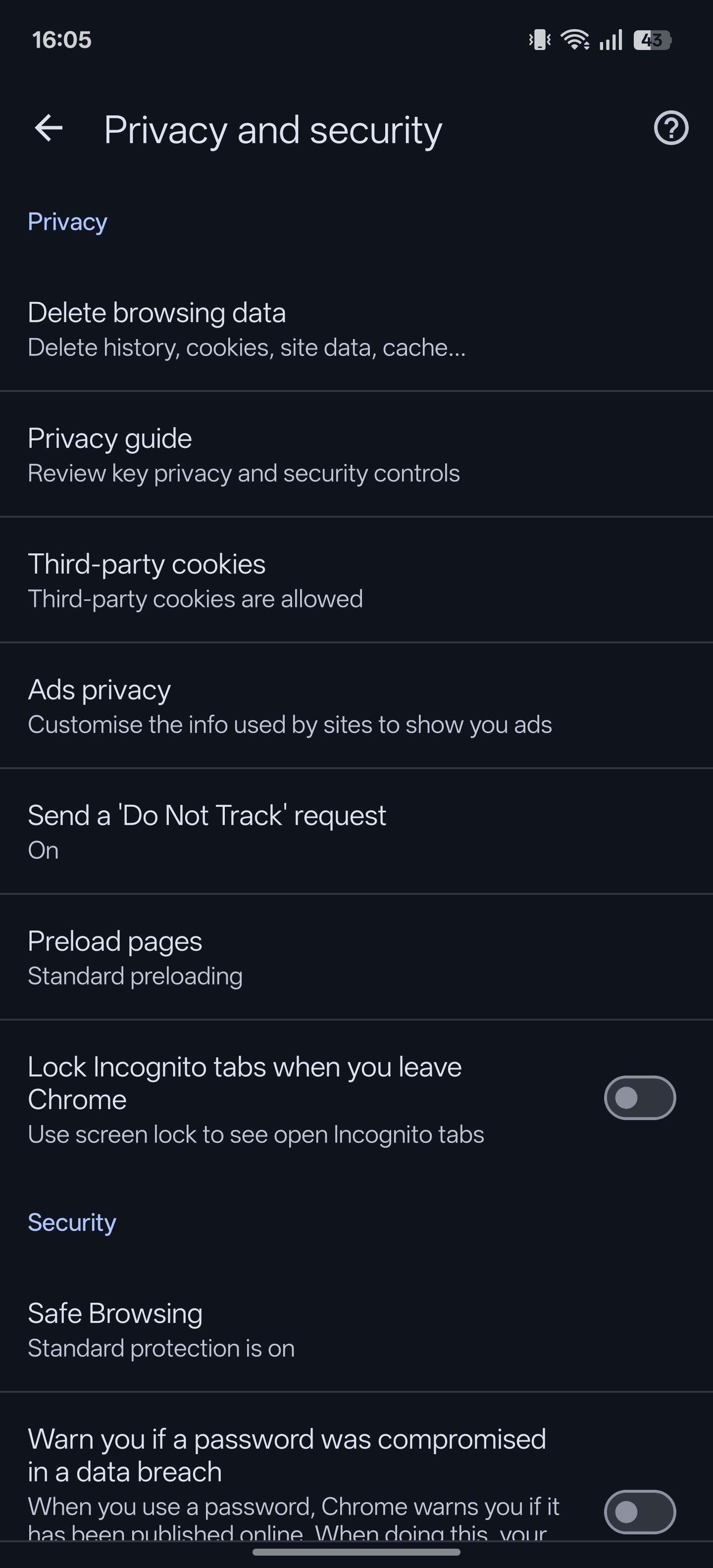
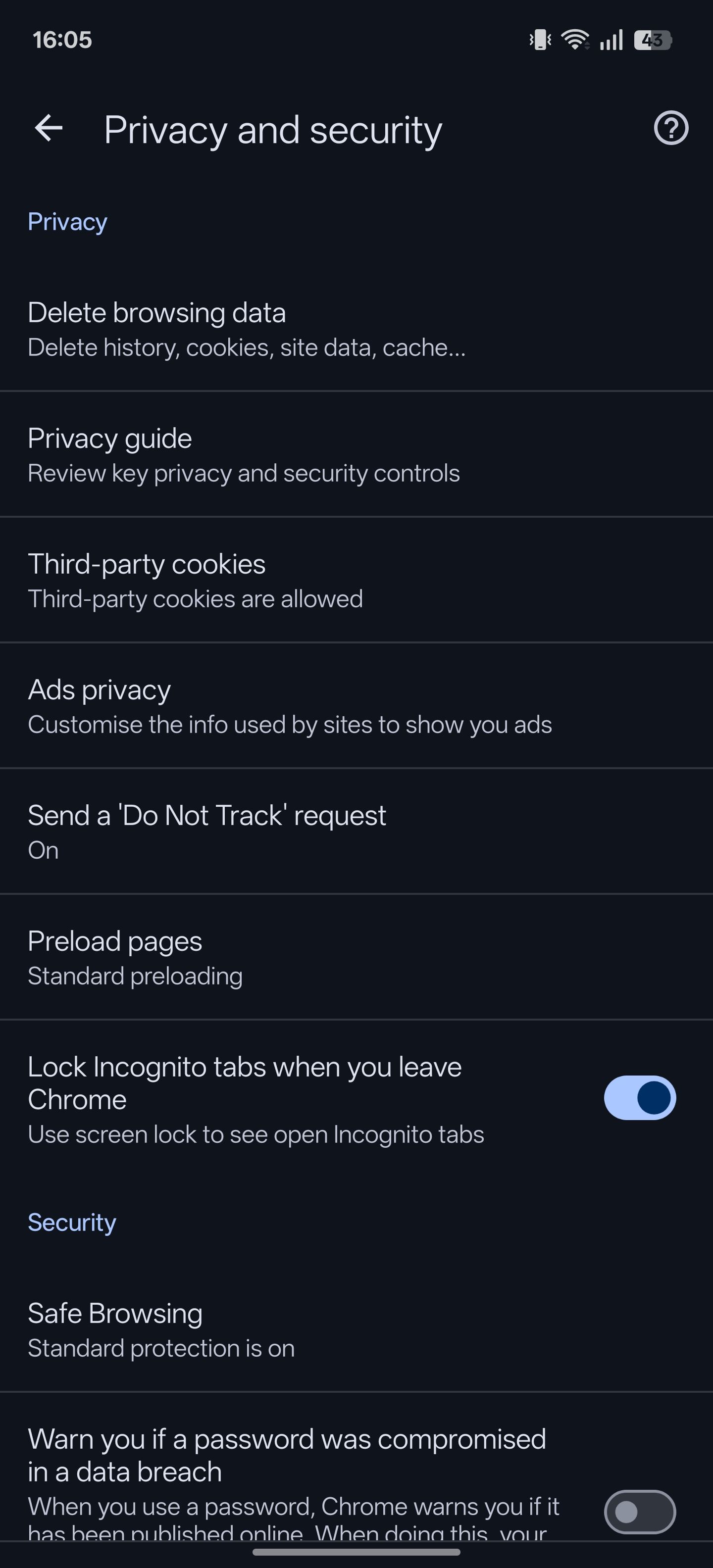
Now, whenever you try to access incognito tabs, Chrome will prompt you to authenticate yourself. Use your phone’s unlock method to verify, and it will let you see the tabs.
6
Preview Pages Before Opening
There’s a fast and easy way to preview links without fully loading them, which helps reduce unnecessary tab clutter. Additionally, it keeps you in the same spot on your current page, so you can resume browsing where you left off.
To quickly preview a link in Chrome, long-press it until you see a context menu. Select Preview page, and Chrome will open a preview of the link in a slide-up pane. You can browse this page like you usually do and close it out once you’re done. It’s also possible to open it in full view (in a new tab) if desired.
Chrome on Android app features a toolbar near the address bar, which has buttons for quick actions like going home, jumping into the app switcher, and accessing other settings.
However, that’s not all. Chrome also lets you add a shortcut button for other actions, such as Share, Voice Search, and Translation. You can even tell Chrome to surface the relevant button based on your usage.
To add a shortcut to the Chrome toolbar, tap the three-dot menu in the toolbar and select Settings. Scroll down to the Advanced tab and select Toolbar shortcut. Turn on the toggle next to Toolbar shortcut on the following page. Then, choose an action listed below.
4
Listen to a Webpage Aloud
For times when you don’t want to scroll through a page and read the text yourself, Chrome’s Listen to this page feature comes in handy. It allows you to have the contents of webpages read out loud.
Start by bringing up the page whose content you want to listen to, tap the three-dot menu in the toolbar, and select Listen to this page. Chrome will start reading the text on the page—highlighting the text as it goes so you can follow along visually.
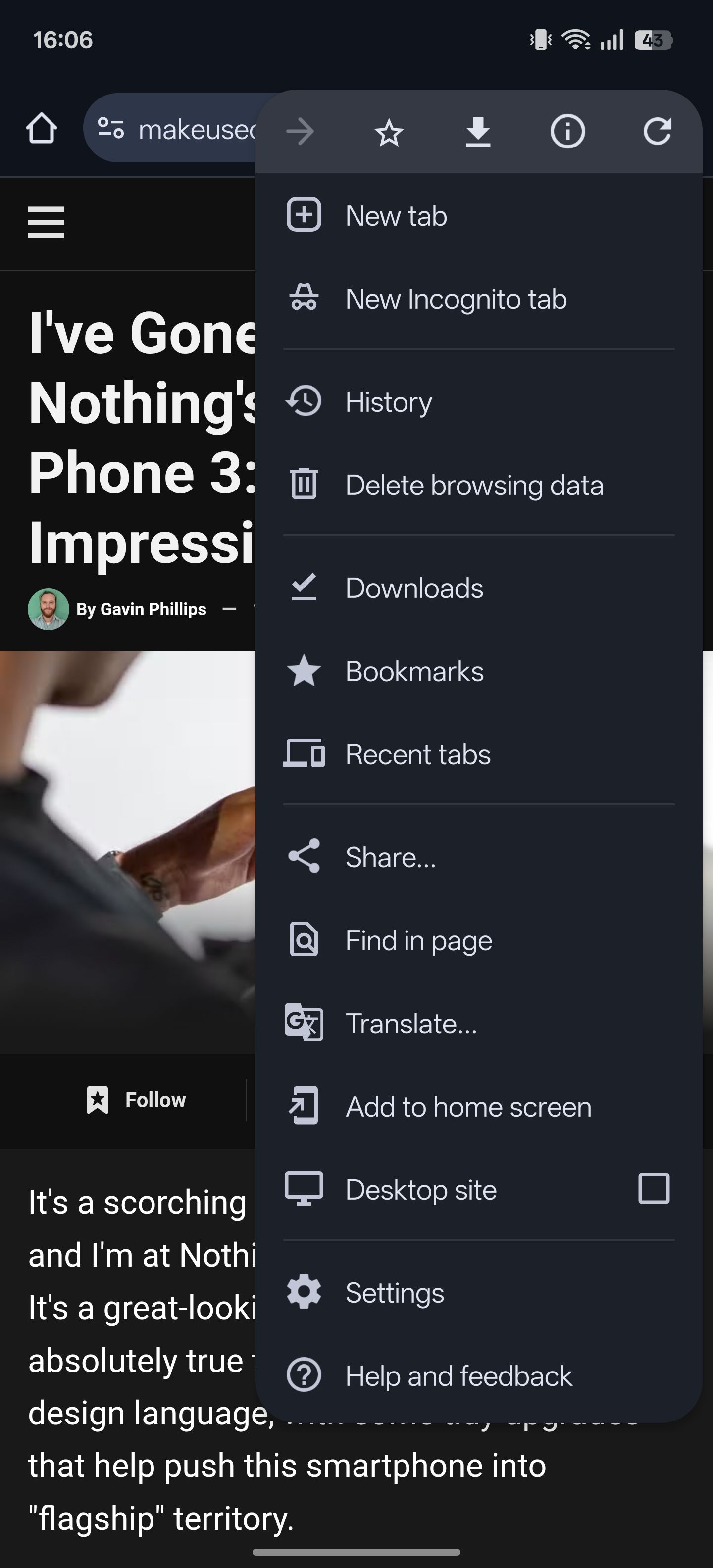
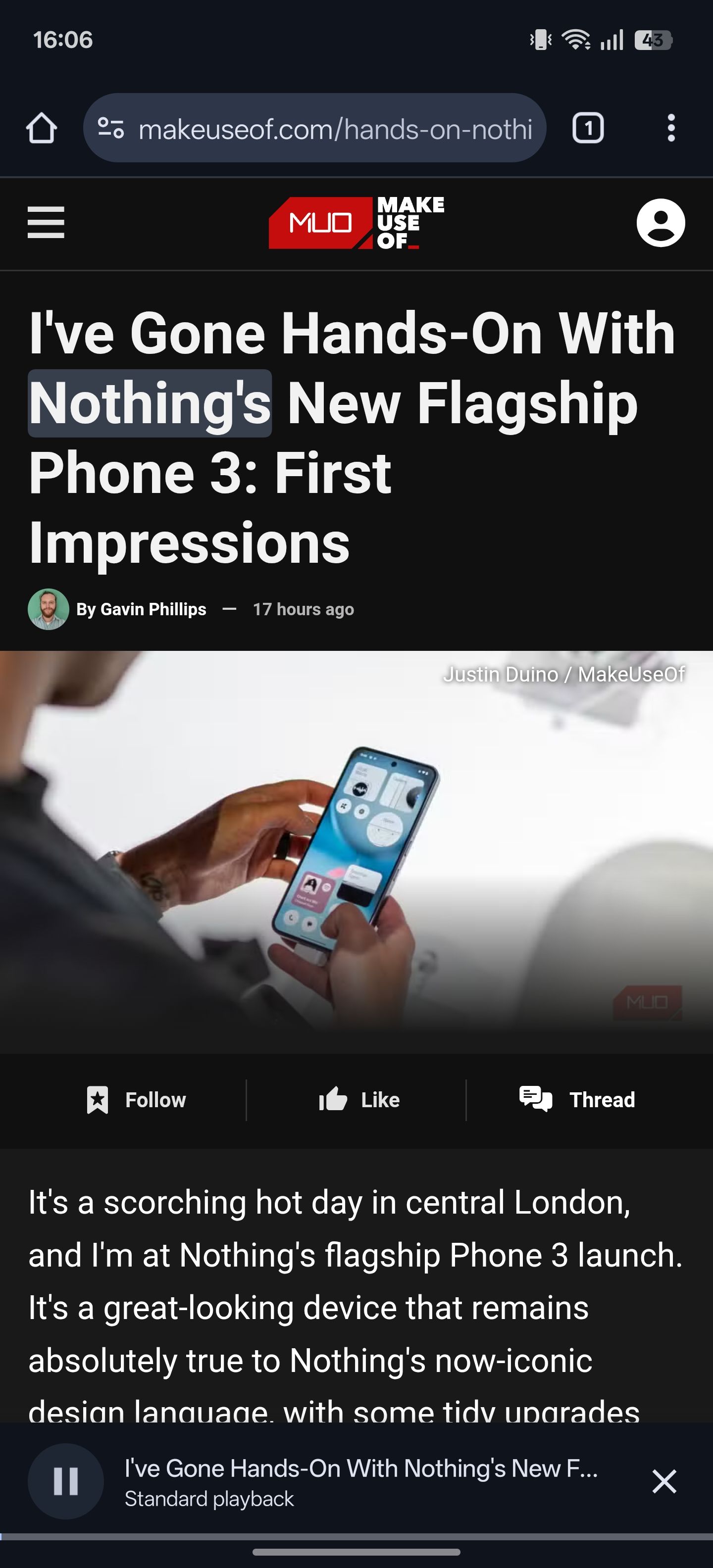
You’ll also see a mini-player at the bottom of the page. Tap this to display a bunch of controls. From here, you can play/pause, skip forward/back by 10 seconds, adjust the playback speed, and change the voice.
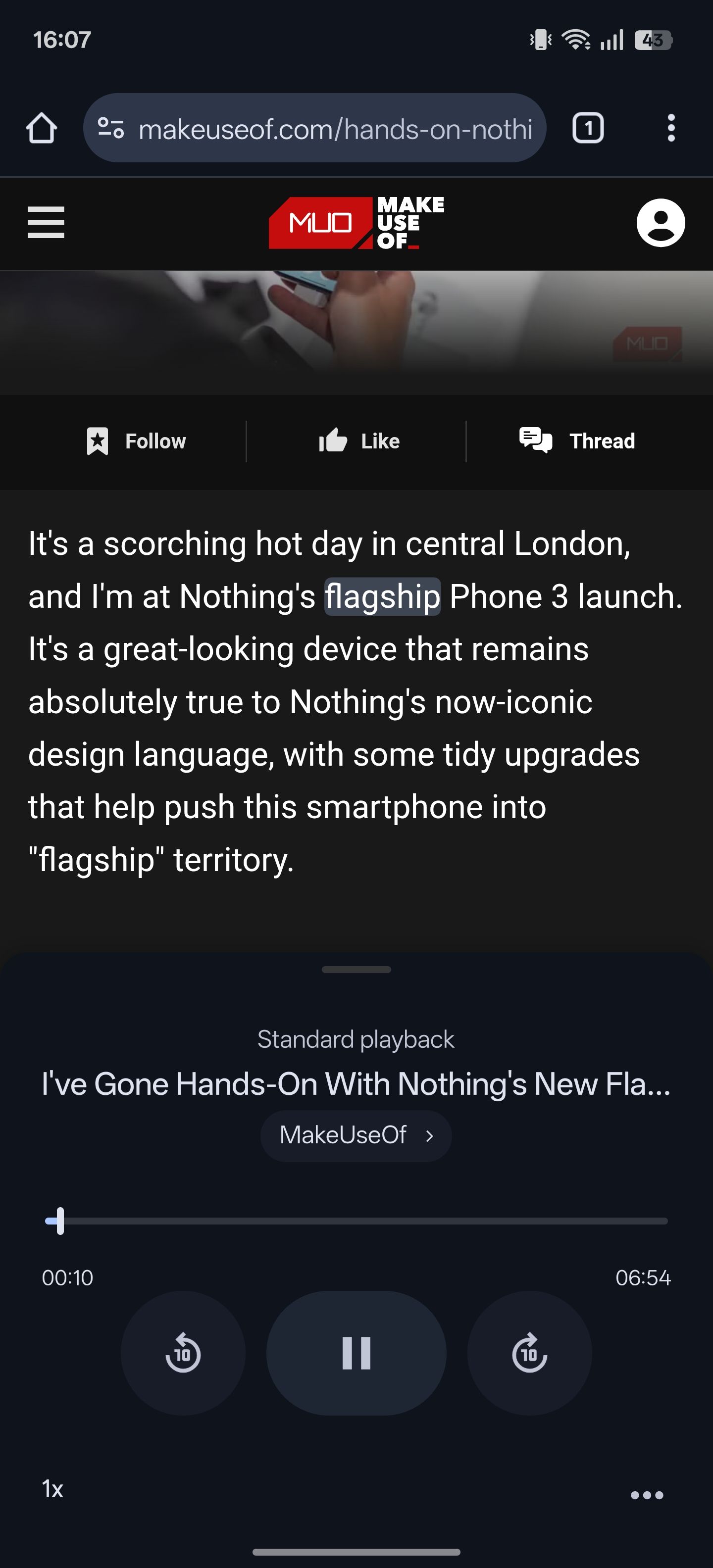
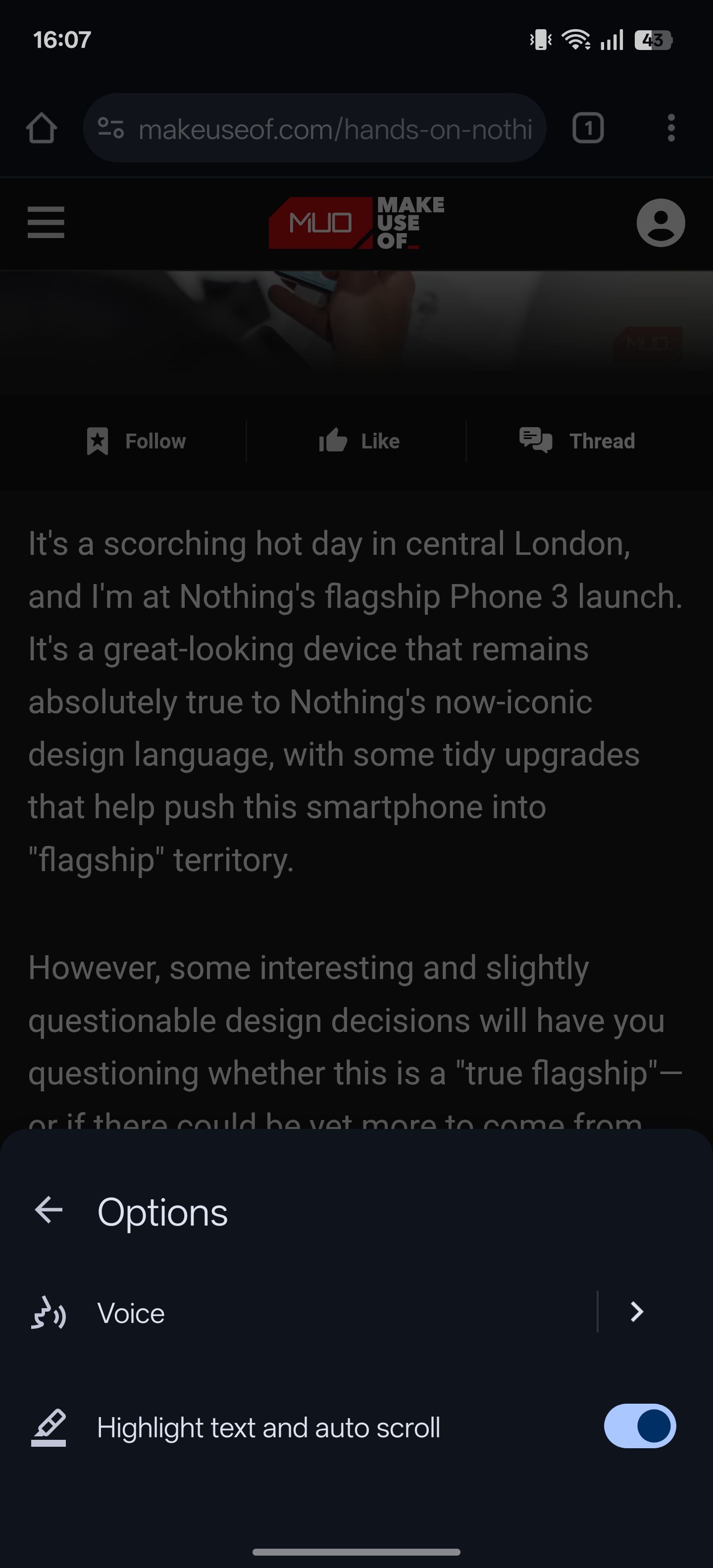
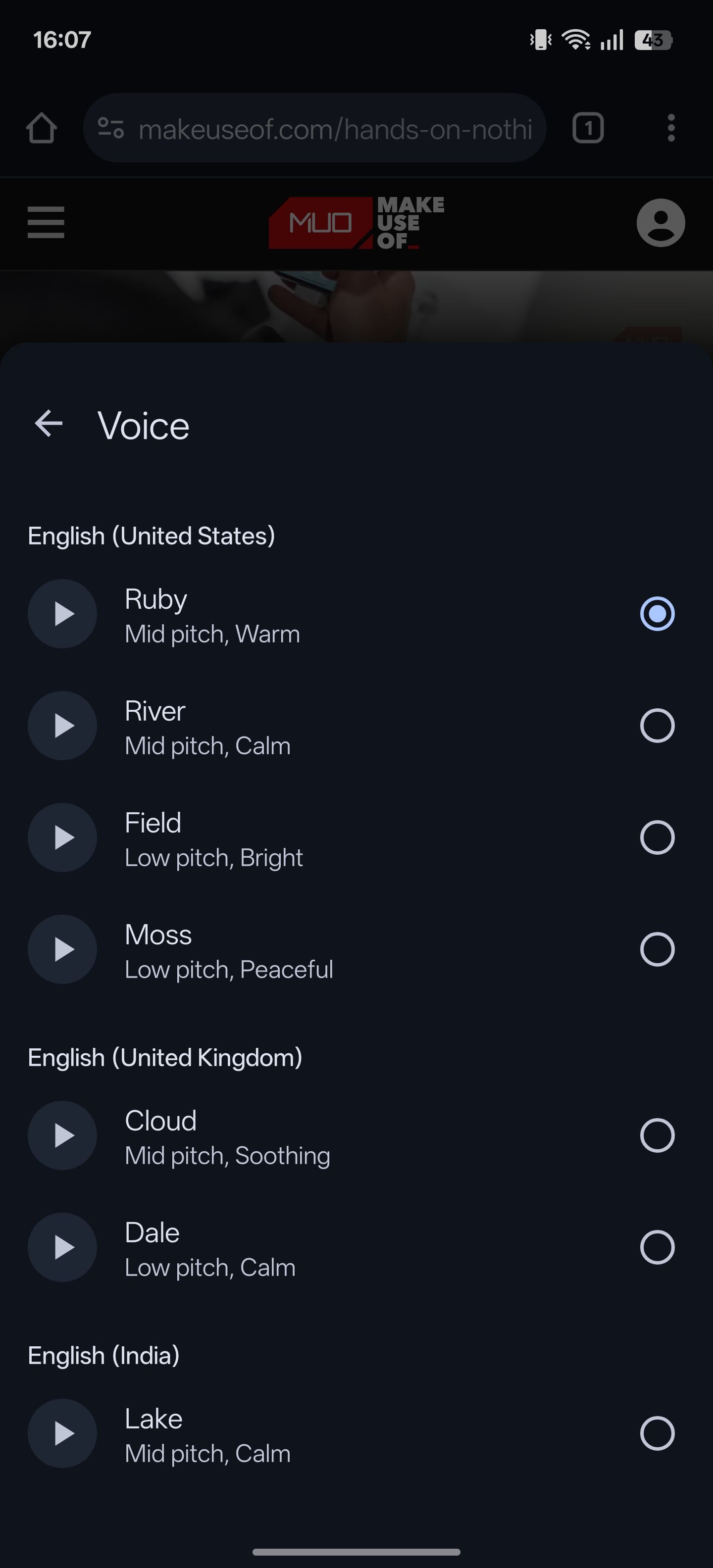
If you plan to use this feature regularly going forward, you can add the Listen to this page action to your toolbar using the steps shown above.
3
Perform Instant Searches on a Webpage
When you come across new words or phrases online, you can look them up by copying and pasting into a Google search in a new tab. However, this is slow.
Instead, Chrome for Android has a Web search feature that lets you quickly look up a word or phrase directly from a page. To use it, long-press on the word or phrase you want to look up until you see a context menu pop-up.
Tap Web search, and Chrome will open a quick Google search in a new tab for what you chose. When you’re done, swipe inwards from the left edge of the screen or tap the back button to close this tab and take you back to where you were.
2
Quickly Find Text on a Page
Chrome also makes it easy to search for any word or phrase on a webpage you’re currently viewing, so you don’t have to peruse the entire page manually. This is possible thanks to the Find in Page feature, which highlights all instances of your search and lets you navigate between them easily.
To use it, tap the three-dot menu in the toolbar and select Find in page. Type in the word or phrase you want to search for; you’ll see it at the top in a search field.
If it finds any matches, Chrome will highlight all instances in yellow. At the top, you’ll also see the number of times it appears on the page. Tap the up or down arrow to navigate through the various instances, then hit the X button to close the search field when done.