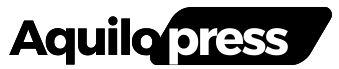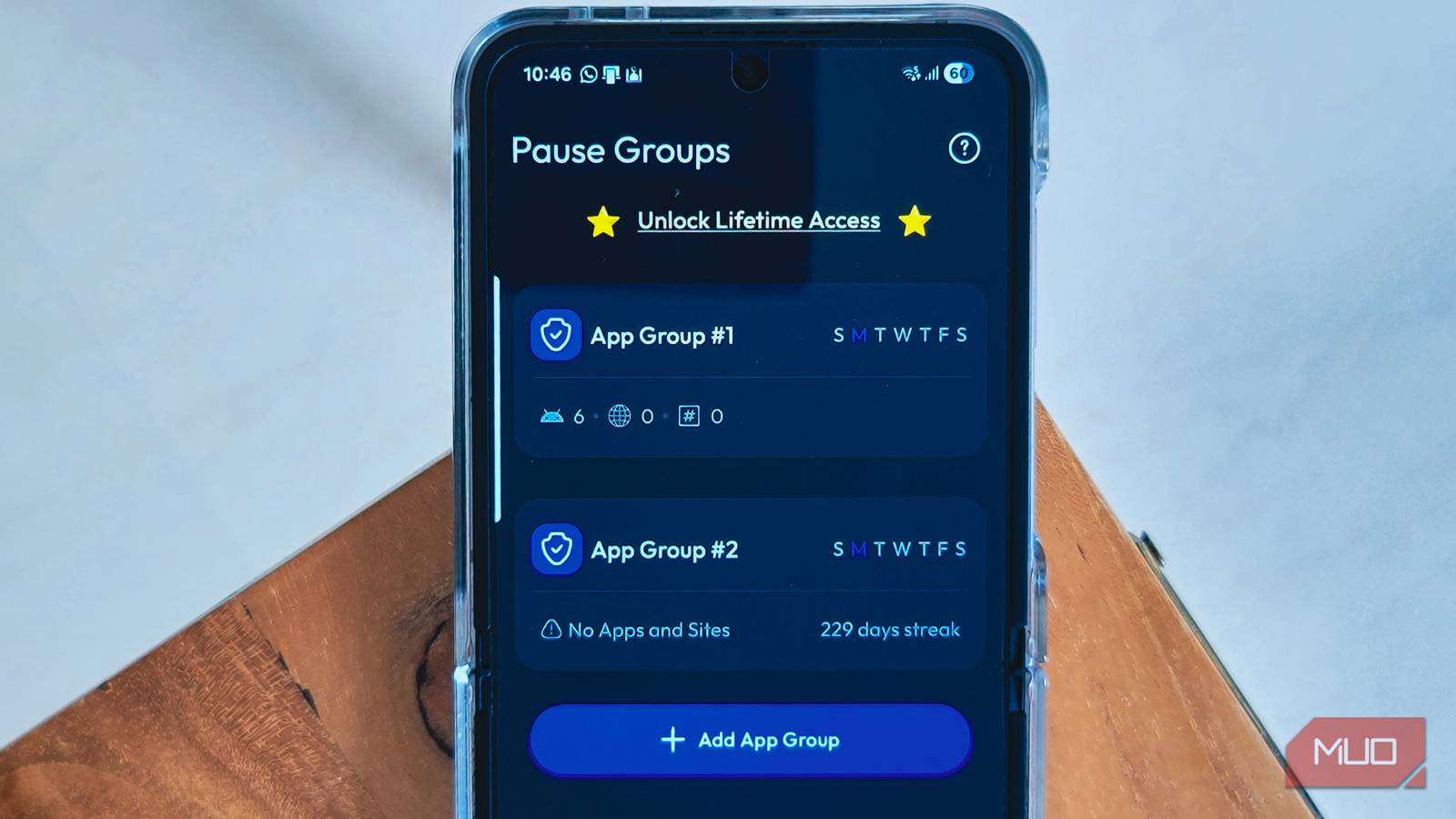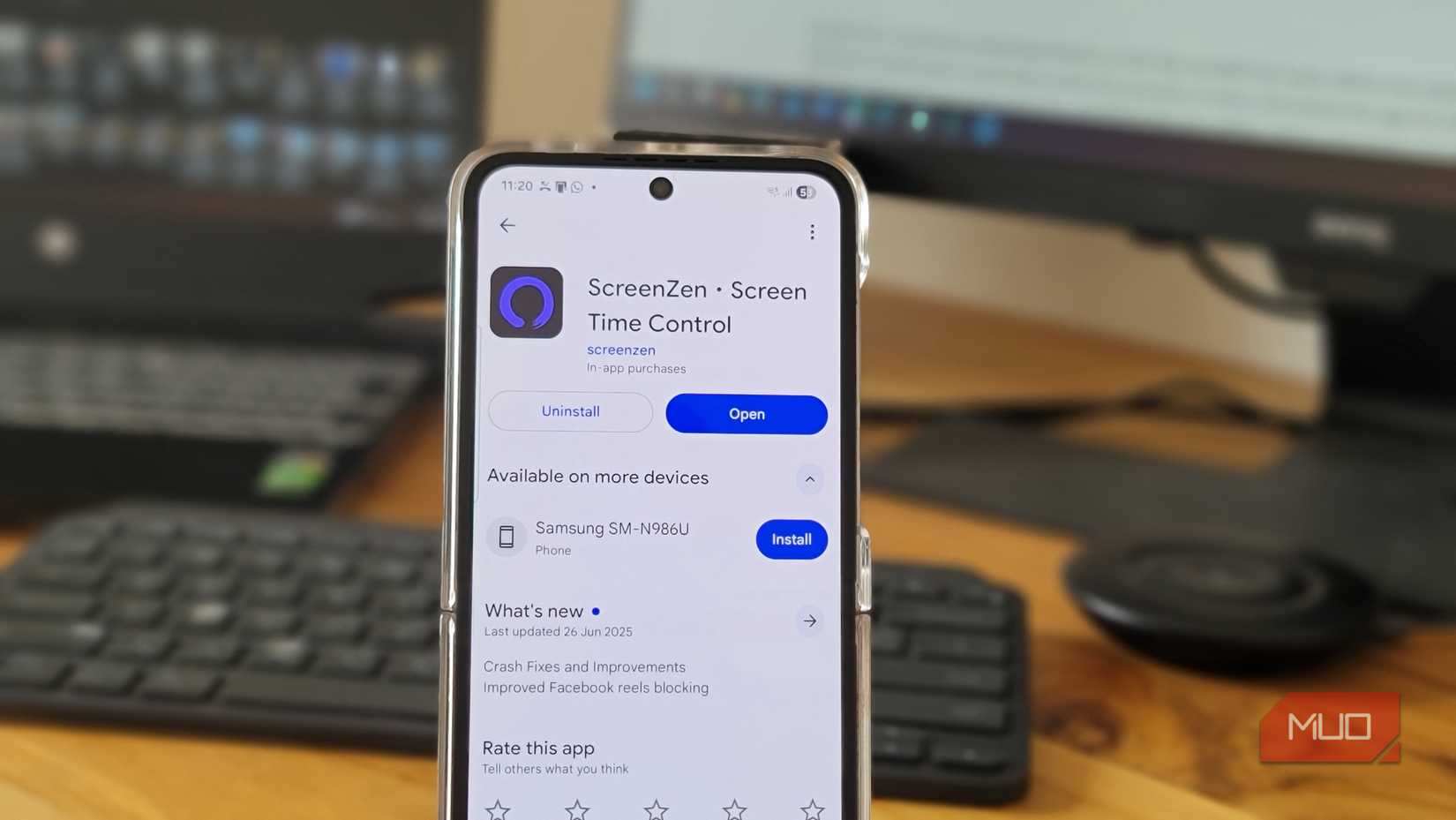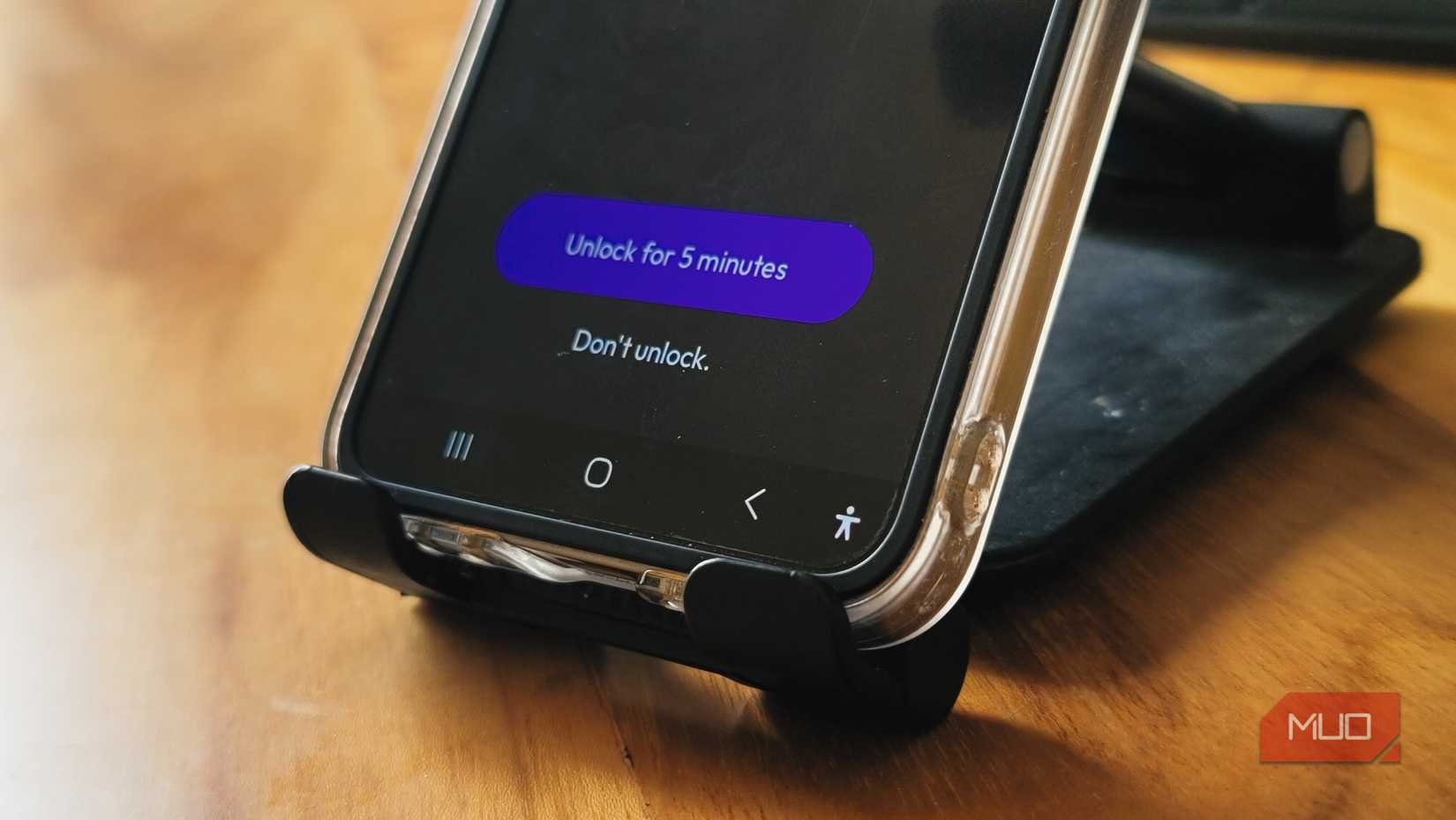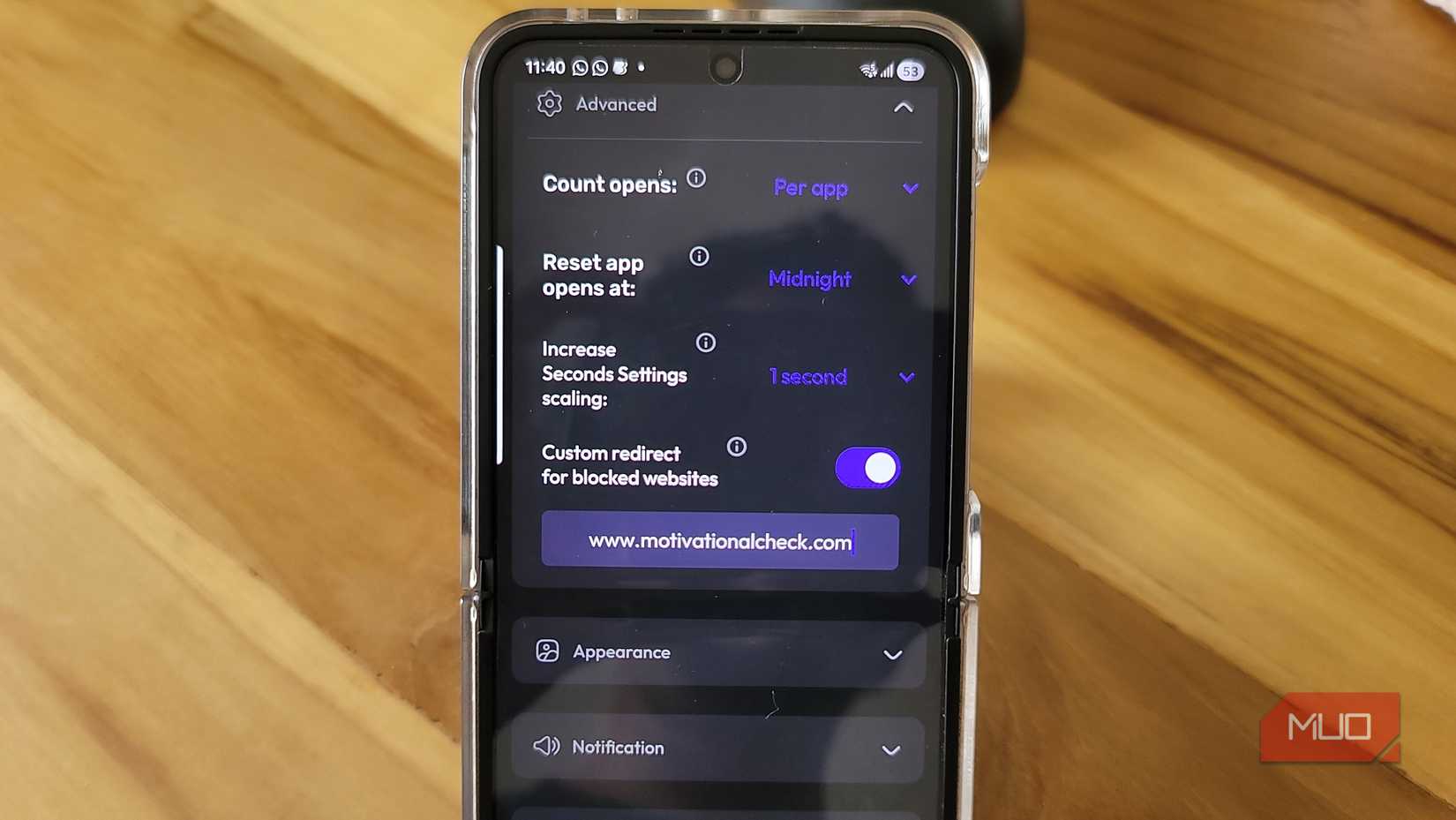There’s something deeply unsettling about realizing you’re wasting time scrolling through social media, fully aware you’re procrastinating and putting off important tasks. Yet breaking free from that cycle is harder than most people think.
To cut my screen time, I tried minimalist phone launchers and even turned my Android into a dumbphone. Still, I kept subconsciously reaching for my phone and drifting back to YouTube and Instagram—until I tried ScreenZen.
ScreenZen is a free app that cleverly blocks access to YouTube, Instagram, and Twitter, and it finally helped me regain control. In three weeks, I reduced my Instagram use from 17 hours to 3.30 hours. The worst part? I hadn’t even realized Instagram was eating so much of my time until ScreenZen took charge.
What is ScreenZen?
A mindful approach to breaking phone habits
ScreenZen is a digital wellness app that gives you more control than the built-in tools on your phone. Unlike Samsung’s Digital Wellbeing or Android’s app timers, which lock you out completely after hitting a time limit, ScreenZen takes a different approach. It doesn’t block your access outright but makes you pause and think.
The app works on both Android and iOS, and it’s completely free. What makes it different from other cheat-proof app blockers is its flexibility. Instead of rigid time restrictions, you get customizable prompts, cooldown periods, and usage goals that adapt to your habits.
The Progress tab tracks your screen time patterns and shows streaks when you stick to your limits, giving you visual feedback on how you’re improving without making it feel like a chore.
How to use ScreenZen
Setting up your first app limits
To get started with ScreenZen, download and install the app on your Android and iOS devices. After downloading the app, you’ll need to grant it screen time access and notification permissions. These permissions let the app monitor your usage and interrupt you before you open distracting apps.
During setup, ScreenZen asks which apps or app categories you want to restrict. You can select broad categories like Social, Games, or Entertainment, or pick specific apps that eat up your time. I chose to target YouTube Shorts, Instagram, and Twitter because those were my biggest time drains.
The default settings are gentle. ScreenZen shows you a message asking, Is this important? and makes you wait five seconds before opening the app. You can choose from different messages or add a custom one.
This brief pause interrupts the automatic muscle memory of tapping an app icon. That five-second delay gives your brain just enough time to reconsider whether you actually need to scroll through social media right now.
You can set daily usage limits, cap the number of times you open an app, or combine both. For example, you might allow yourself to open Instagram seven times a day with a 30-minute total time limit. Once you hit either limit, the app stays blocked until the next day. This prevents both marathon scrolling sessions and compulsive app-checking throughout the day.
Despite all the mindfulness, there were still moments when the urge to check those apps felt impossible to ignore. My dopamine-hungry brain would simply wait out the short delay and unlock the app anyway. If you’ve been there too, ScreenZen has a smarter fix: enable the Just block the app option, which completely locks your chosen apps during work hours.
Making the most out of ScreenZen
Advanced options give you precise control
Once you’re comfortable with the basics, ScreenZen’s advanced features let you fine-tune your restrictions. The strict block option prevents access to specific apps during certain hours. For example, you can block all social media apps during work hours or before bedtime.
You can also set pause alternatives. Before granting access to a blocked app, ScreenZen can require you to complete a task. You might need to solve a simple math problem, check off a to-do item, or write down why you want to open the app. These interventions create friction that makes mindless scrolling feel like too much work.
Then there’s the cooldown period. After you close a restricted app, ScreenZen prevents you from reopening it for a set amount of time—say, ten or fifteen minutes. I started with no cooldown and gradually increased it as my habits improved. Now, if I close Instagram after a quick check, I have to wait ten minutes before I can open it again. It’s a simple but effective way to break that familiar loop of closing an app, forgetting why, and reopening it seconds later.
The app also lets you customize what happens when you hit your limits. You can choose to receive gentle reminders, see motivational messages, or get locked out entirely. Website blocking works the same way—add URLs you want to avoid, and ScreenZen will interrupt your browser when you try to visit them. I have added a custom redirect to the Twitter (X) website, and now I get redirected to a daily motivation website.
ScreenZen lets you create app groups to manage multiple apps together. I have one group for Social Media that includes Instagram, Twitter, and TikTok, all sharing the same restrictions and limits. Another group covers Streaming for YouTube and Netflix, with different rules for weekdays versus weekends.
ScreenZen helps with screen mindfulness
ScreenZen works not because it blocks apps, but because it makes you aware of your habits. Most of us reach for our phones without even realizing it. We unlock the screen, tap an app, and start scrolling before our conscious mind catches up.
I still have days when I hit my limits by noon, but they’re far less frequent now. And when they do happen, I notice. That awareness alone has changed how I use my phone. It no longer feels like a device that controls my attention; it’s become a tool I use with intention. If you’ve tried Digital Wellbeing features and found them too restrictive or easy to bypass, ScreenZen might be the balance you’ve been looking for.