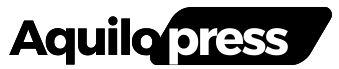OLED laptops look gorgeous, but all that visual fidelity comes at a cost. OLED burn-in can hit your laptop hard, so it’s best to take preventive action before your panel kicks the bucket.
What Is OLED Burn-In and Why You Should Care
Unlike LCD panels that require a backlight, OLED or Organic Light-Emitting Diode panels illuminate each pixel individually. This yields near-infinite contrast and much better color reproduction, but these individual pixels degrade over time, especially when displaying the same high-contrast colors for extended periods.
When certain pixels on your display panel show the same, high-contrast image elements such as static UI, logos, toolbars, or more, they degrade faster than surrounding pixels. This results in a faint but permanent shift in the pixel’s colors, leaving behind what seems like a ghost of a static image called OLED burn-in. If you want a more detailed explanation, I’d recommend reading our detailed OLED burn-in explainer.
While burn-in won’t stop your panel from working, having a constant static overlay will render your display practically useless, as color reproduction and brightness will suffer. Additionally, this can also cause visibility issues if the problem is too severe.
Burn-in isn’t reversible either. Once the organic compounds in the pixels degrade unevenly, no amount of refresh cycles will restore them to their original luminance. Laptop manufacturers rate OLED display lifespans at tens of thousands of hours, but under varied use. When displaying static UIs and images for extended periods—a likely event in daily use—burn-in accelerates significantly.
Burn-in doesn’t kick in suddenly. Instead, it slowly creeps in, sometimes over hundreds of hours of usage. You might not notice signs of burn-in during daily usage like browsing the web, editing documents, or streaming, but even subtle image retention can deteriorate your display panel over time.
How to Prevent OLED Burn-In on Your Laptop
If you’ve never checked your OLED display for burn-in, I’d recommend doing so right away. Tons of YouTube videos and websites show test patterns or solid colors, which can reveal any image retention patterns on your display. FixBurnIN and Black Screen Test have some easy-to-use OLED burn-in tests you can try out.
As for preventing burn-in, there are quite a few simple methods you can use to protect your display. For starters, resist the urge to crank up the brightness. I know bright, colorful OLED panels look great, but that high brightness can accelerate pixel degradation.
1. Lower the Screen Brightness
It’s recommended that you keep the display brightness between 40 to 60% or enable any auto or adaptive brightness features your laptop might have. I use my laptop’s display at 60% brightness most of the time, and it’s yet to show any signs of burn-in even after nearly a year of heavy use.
2. Turn On Dark Mode
Next up, switch to dark mode. Apart from easing the strain on your eyes, using dark mode in your OS or applications can also reduce the workload on your display pixels. When backgrounds and menus use deeper shades, fewer pixels light up with high intensity, slowing organic degradation that eventually leads to burn-in.
3. Avoid Static Images
The longer your display shows a static image, the higher the risk of burn-in. It’s best to keep your display moving and reduce idle time as much as possible. This involves auto-hiding your taskbar and docks in your OS, using a dynamic screen saver that kicks in within a few minutes of idle time, and rearranging desktop icons and shortcuts every few weeks so a single region of pixels doesn’t get overworked.
4. Keep Your Laptop Cool
You also need to keep your panel, and by extension, your laptop cool. Apart from thermal throttling your CPU/GPU and reducing performance, internal heat from your laptop can also speed up OLED burn-in.
With laptop internals regularly getting more powerful, laptops are running hotter than ever. However, this problem is relatively easy to solve. Just make sure your fan vents are nice and clean, your laptop gets good airflow, use a cooling pad if required, and adjust settings to keep your laptop cool.
5. Run Pixel Refresh Tools
Last but not least, laptops with OLED displays often come with vendor utilities designed to run calibration cycles that redistribute pixel wear. This doesn’t fix or reverse burn-in, but makes its effects less visible. You can also use third-party tools such as OLED Guard Pro or OLEDShift, but their effectiveness can vary.
The OLED Burn-In Protection Checklist
Changing how you use your laptop to make sure your display doesn’t get damaged can be challenging. Most OLED burn-in preventions are small things that you may often forget, or even prefer not to do. Here’s a quick OLED burn-in protection checklist to help you ensure you’re doing all you can to protect your display:
|
Protective Measure |
Action |
|---|---|
|
Keep Brightness Reasonable |
Keep display brightness between 40 to 60% and enable auto brightness if available. |
|
Use Dark Mode |
Use dark mode in your OS and programs to reduce pixel power draw. |
|
Keep Content Moving |
Frequently shift windows and toolbars, avoid static windows or HUDs on screen for extended durations. |
|
Auto-Hide Static UI |
Enable auto-hide for any OS taskbars, docks, and menu bars to avoid persistent pixels being illuminated. |
|
Use Dynamic Screen Savers |
Choose moving screensavers and set them to start within 2 to 5 minutes of screen inactivity. Alternatively, use animated wallpapers. |
|
Use OLED Calibration Apps |
Using vendor-provided or third-party OLED calibration apps can reduce the effects of burn-in and prevent it from happening. |
|
Keep the Panel Cool |
Heat can accelerate burn-in. Keep your laptop cool and work on firm surfaces to ensure good airflow. |
Items like auto-hiding OS elements, and using dark mode might not align with your personal preferences. On relatively newer panels, the risk of burn-in is less, so you can stick with some of your visual preferences. However, it’s best if you stick to as many burn-in preventions as you can.
OLED burn-in can be an expensive issue to fix, especially on laptops, which are more susceptible and far less repairable. Thankfully, sticking to a few simple preventions can ensure your display runs long without losing its colors.