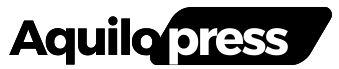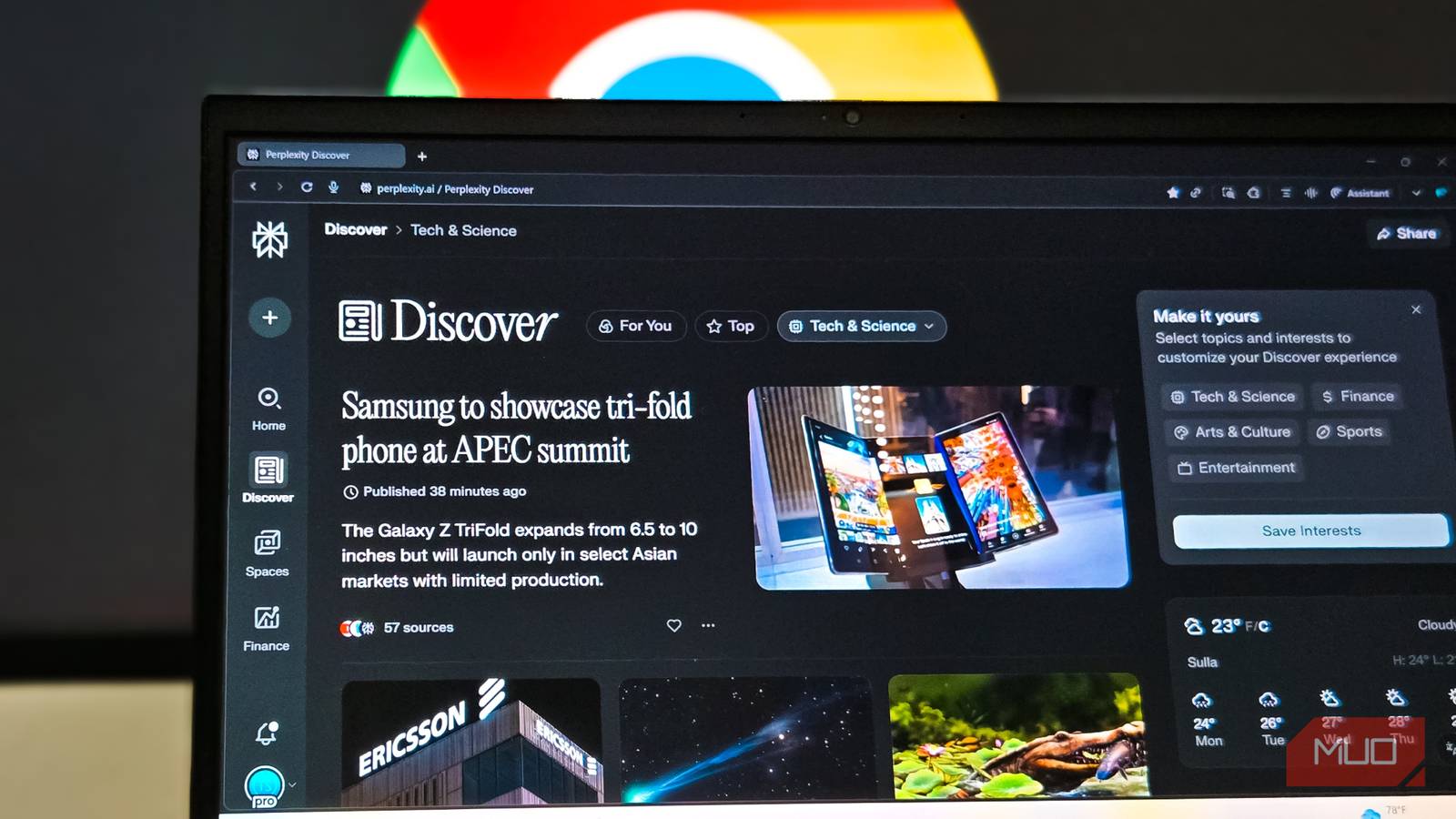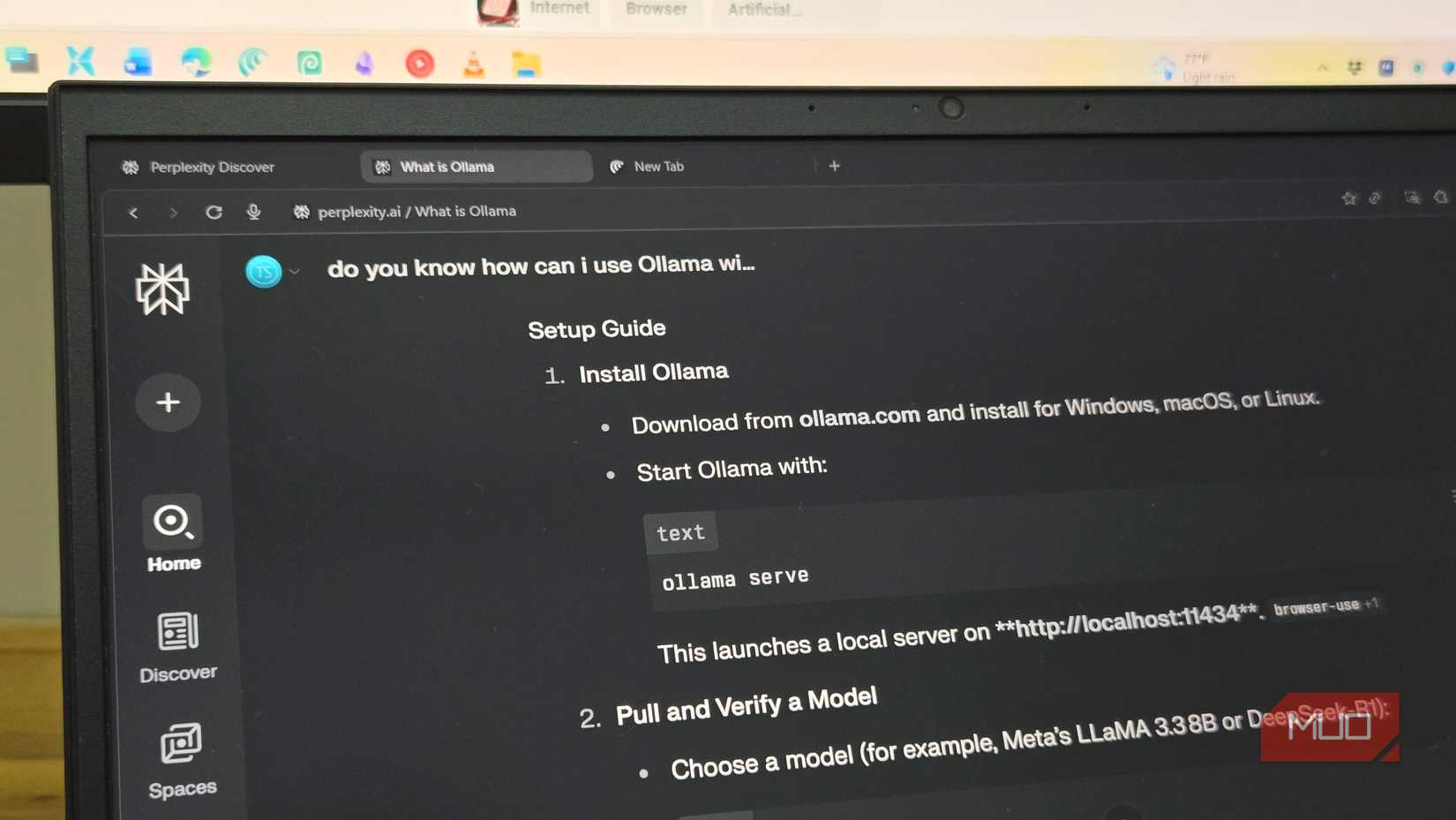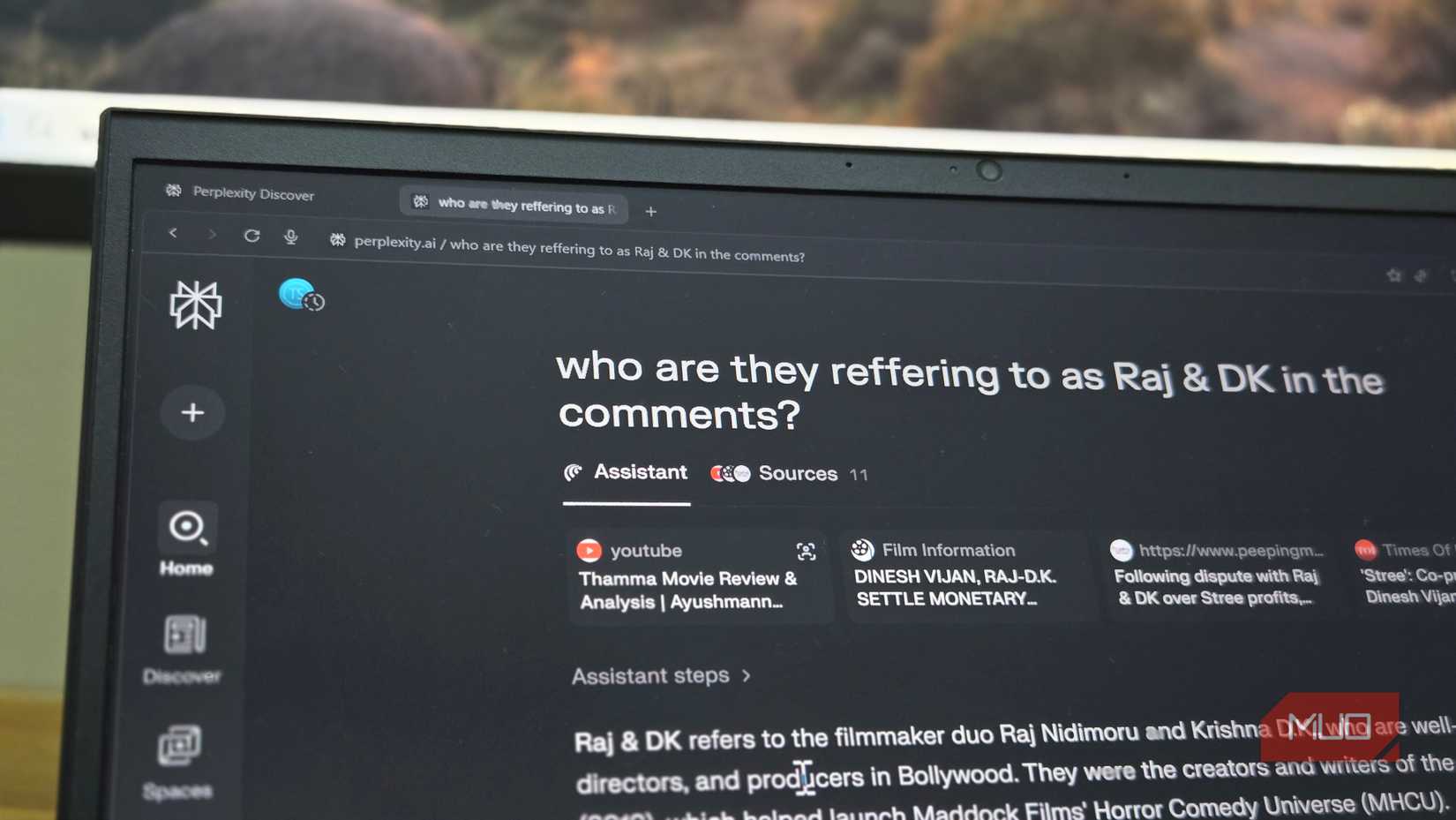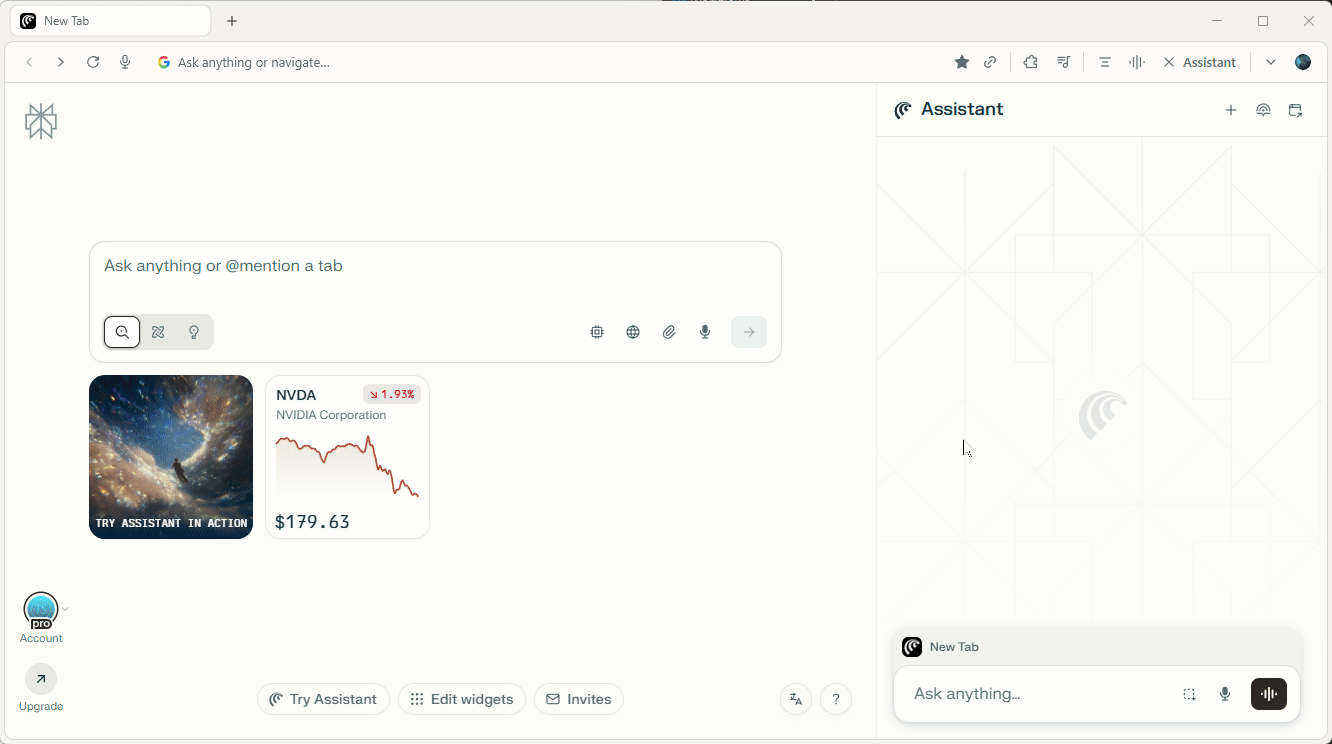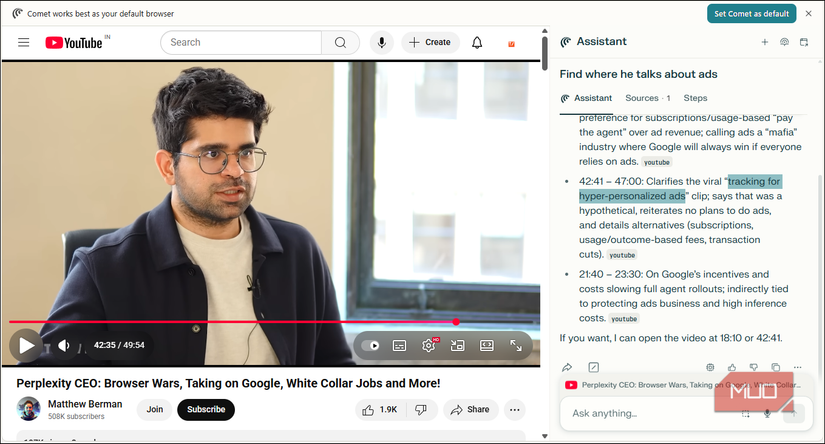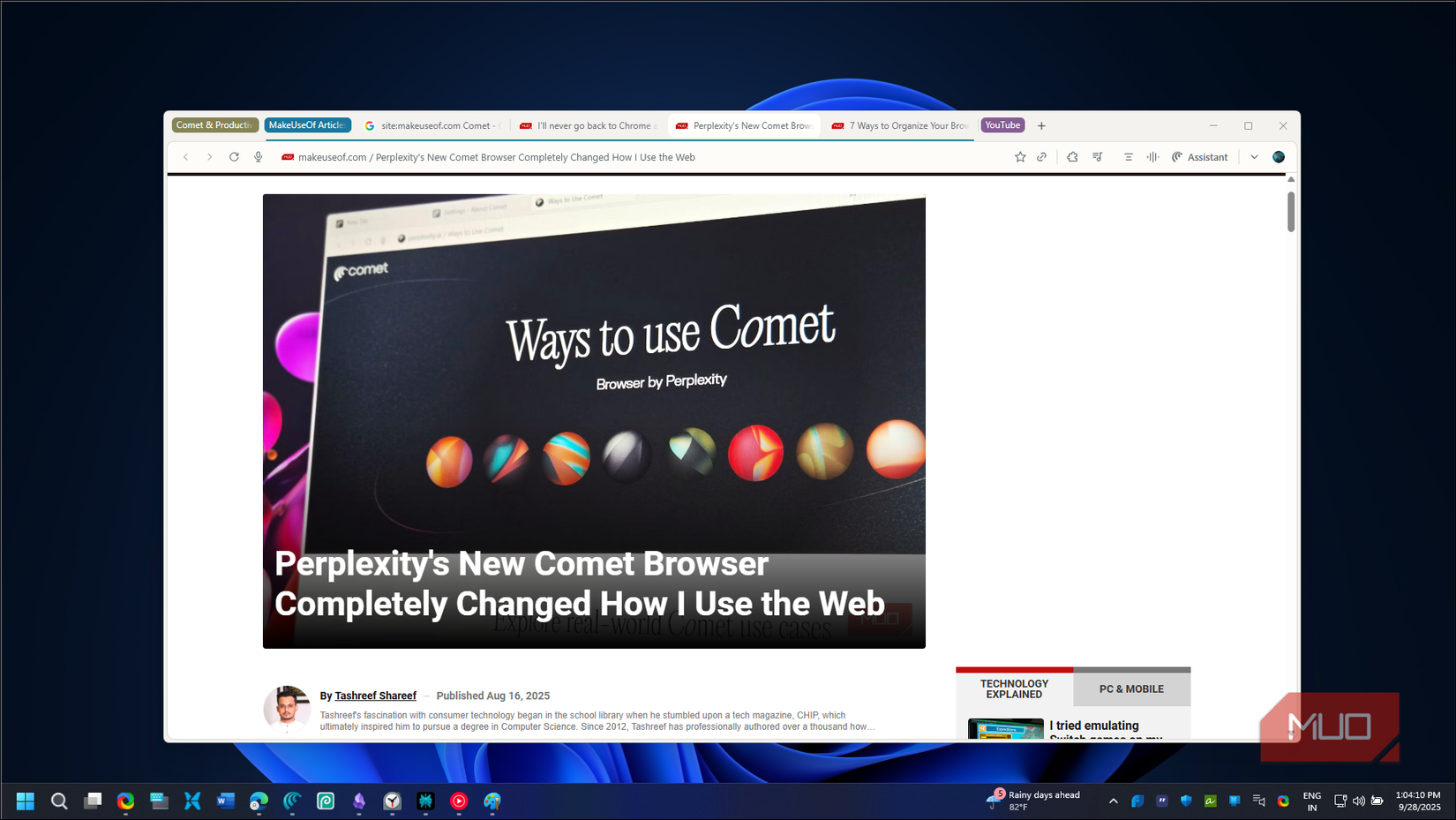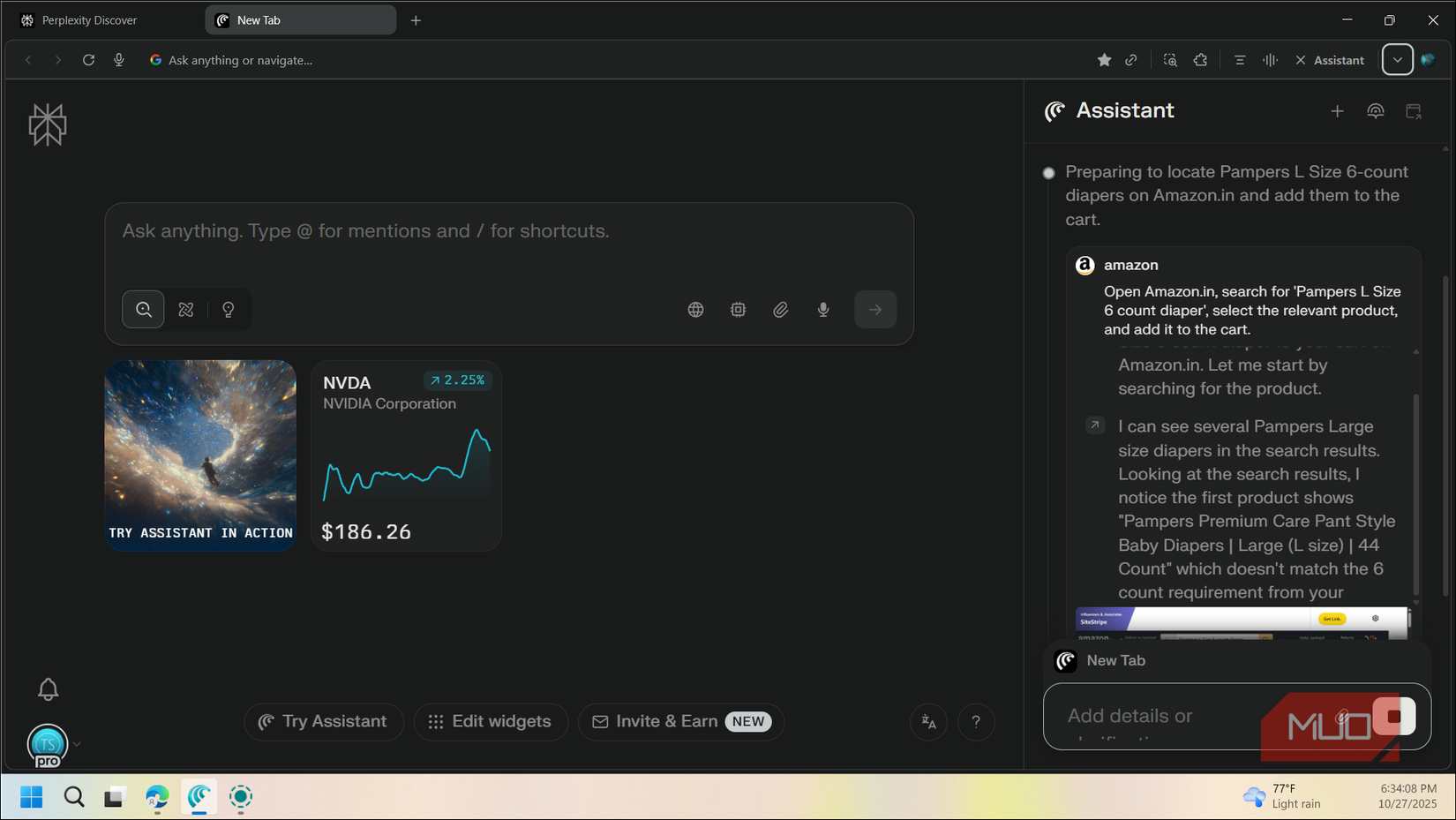I have been using Comet as my daily browser for the past few months. For the most part, it’s much like Google Chrome, which is expected, as it’s based on Google’s open-source Chromium engine. You can browse the web, read your emails, watch YouTube, shop online, and have access to all the extensions on the Chrome Store. But unlike Chrome, Comet can automate most of these tasks with a single prompt that you can save as a Shortcut.
Comet can help you summarize and compose your emails, organize your calendar, find specifics from a long YouTube video, look for the best deals and add them to your cart, and even create a Spotify playlist. It can do things no other browser can—and Chrome doesn’t even come close.

- OS
-
Windows, macOS
- Developer
-
Perplexity
Comet by Perplexity AI is a Chromium-based browser with an agentic AI-assistant built in, offering instant question-and-answer search, tab organisation, email summaries, and task automation. It’s designed to help you browse smarter and faster and tackle life’s admin seamlessly.
More than search, it can guide you through the steps
Comet can help you with the technical process with a step-by-step guide
Comet’s biggest advantage is its Assistant feature, which sets it apart from Chrome and Edge. Comet’s Assistant integrates directly with Perplexity’s answer engine, and one specific use case where this really shines is helping you through technical setup and troubleshooting.
For example, when setting up Ollama, a local LLM model that works with BrowserOS, I needed help installing a different language model (Mistral:7b-instruct) to a non-default location. Initially, I tried to make sense of the Ollama and BrowserOS documentation, but it was immediately clear that it would take me hours to search through them.
Instead of searching through multiple forums and documentation pages, I turned to Comet’s Assistant. It clearly guided me through adding a new environment variable in the system settings, then running the two commands in the terminal to download and install the LLM model, and another to start the Ollama local server on http://localhost:11434. When things got complicated, I added more context with screenshots and finally got it working with BrowserOS.
With Chrome, you’d have to manually search through resources, open multiple tabs, and piece together information from different sources. Comet searches through the internet and prepares a quick guide in no time. More importantly, for complex projects, you can point the Assistant to official documentation and ask it to guide you through the process in a novice-friendly way. This turns complex technical jargon that only experts understand into accessible content that anyone can follow.
Add context to content
Drag to select and ask
Comet can instantly add context to the content you’re reading. When browsing the web, if you come across a reference that doesn’t make sense on its own, you can ask for an explanation. Comet scans the current web page, recent developments, and historical events to provide the missing context.
For example, if you’re watching a movie review on YouTube and the comments refer to someone or something that doesn’t make sense, you can drag to select the comment and ask Comet’s Assistant to explain what it’s about. I find this most handy on X (formerly Twitter), YouTube, and Reddit, where things fly right and left without anyone bothering to add context.
I can speak to Comet
Voice mode for hands-free work
One feature I highlighted when I wrote about how Comet changed the way I browse the web is its voice mode. It works much like the search Assistant in Perplexity’s mobile app, but comes with additional functionality in Comet.
Press Alt + Shift + V to launch voice mode and start speaking. You can ask it to open a website, find a YouTube video, do a quick calculation, find places, do a quick search, or use it as an assistant to chat. The difference between this and Chrome’s voice search is that Comet’s voice mode can take actions on your behalf, and not just search for information.
Summarize long-form content
Extract key information from pages and videos
Comet’s ability to summarize content goes beyond what Chrome offers. It works seamlessly with web pages and has particularly impressive YouTube integration. While watching a video, Comet can summarize the entire video, find specific timestamps where topics are mentioned, and extract the full transcript. This saves you from watching a 30-minute tutorial just to find that one command you need.
The Assistant understands context across different types of content. It can pull out product recommendations from review videos, extract key points from educational content, or identify action items from meeting recordings. Since it’s built into the browser, it works on any website you can access, bypassing the AI-blocking measures some sites use against external crawlers.
Daily task automation
Shortcuts and tasks
Comet’s automation capabilities turn repetitive tasks into single commands. Through shortcuts, you can create custom commands for tedious and repetitive tasks.
For example, I have set up a shortcut /update-sheet with the instructions to find my completed tasks in Asana and then update the Completed Tasks Worksheet in Google Docs. You’ll need to connect both your Asana and Google accounts for this to work. When I need to update my sheet, I type /Update-sheet, and Comet will navigate between tabs, pull data from Asana, and update my worksheet, all without supervision.
The Tasks feature takes this further by scheduling recurring actions. I have tasks that check my Asana task list every morning, scan for Amazon price drops twice a week, and compile tech news summaries every evening. Chrome can’t do any of this without third-party extensions that often don’t talk to each other. With Comet, these automations are native features that work across any website you’re logged into.
Organize and interact with tabs
Organize and group similar tabs
One simple but handy feature is Comet’s tab management—something Chrome lacks. You can ask it to organize your tabs by topic, close inactive ones, or rearrange them based on your current project. When you restore a session, it remembers not just which tabs were open, but their groups and organization, too.
Even better, you can reference any open tab directly by typing @tabname, without having to switch to it. For example, say you’re deciding between a YubiKey 5 series and the more affordable YubiKey Security Key NFC. Instead of comparing them manually, you can open their Amazon product pages and review articles in separate tabs, then simply ask Comet to compare them for you. It will compare the products, prepare a summary, and tell which one fits your requirements the best.
Automated shopping, price comparison, and coupon finder
Comet turns online shopping from a manual hunt to an automated process. It can compare prices across different stores, automatically find and apply coupon codes, and track price histories without you installing multiple extensions. When you’re on a product page, Comet can search for the same item on other sites and tell you where it’s cheapest.
Comet can also manage your cart across sessions. You can ask it to add items that meet specific criteria, check your Subscribe & Save subscriptions on Amazon, or even cancel orders. It remembers what you were shopping for and can alert you to price drops on items you’ve viewed.
Another handy use case was having it auto-fill passenger details on a flight booking portal. There were nine passengers, and I had to enter complete information from names to date of birth to passport details. I could do it manually, but booking flights for nine people is stressful. I uploaded an Excel sheet and let it handle the form-filling while I focused on getting everything else right. It was a slow process, but it did an exceptional job filling in the details.
Comet can do a whole lot more
Comet brings Perplexity’s answer engine and the agentic capabilities to a Chrome-like browser. Unlike an AI in a sidebar like Chrome’s Gemini integration, Comet can take control of your browser and automate repetitive tasks to free up some time.
Yes, there are trade-offs. The browser uses more resources than Chrome, and privacy concerns are real when you’re giving an AI access to your accounts. But for productivity gains, Comet delivers on its promise. While Chrome remains a solid browser, Comet gives a peek into the future of web browsers.